Outlook appointments show a drop-down list for Location, populated with the most recently used locations added to appointments. You cannot populate this list with your own preferred locations, or delete a location from the list. You can, however, clear the list by closing Outlook, removing a value in the Windows registry and then restarting Outlook. Always make a backup of the registry before making any changes.
While you cannot populate the locations easily, you can add new locations and force older locations to drop off the list because the list is limited to the last 10 locations used. Create a new appointment and add a location then save it. Repeat for each additional location. This obviously works best if you want to replace older locations, not the last location you used.
To select a location from the most recently used locations, click the arrow on the right side to display the MRU list.
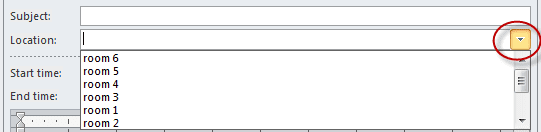
Delete LocationMRU Key
Press Windows Key + R to open the Run command and type regedit then press Enter.
Browse to the following path, right click on LocationMRU and select Delete.
In Outlook 2016, 2019, 365, the value is found at:
HKEY_CURRENT_USER\Software\Microsoft\Office\16.0\Outlook\Preferences\LocationMRU
Outlook 2013
HKEY_CURRENT_USER\Software\Microsoft\Office\15.0\Outlook\Preferences\LocationMRU
Outlook 2010
HKEY_CURRENT_USER\Software\Microsoft\Office\14.0\Outlook\Preferences\LocationMRU
Outlook 2007
HKEY_CURRENT_USER\Software\Microsoft\Office\12.0\Outlook\Preferences\LocationMRU
Outlook 2003
HKEY_CURRENT_USER\Software\Microsoft\Office\11.0\Outlook\Preferences\LocationMRU
Outlook 2002
HKEY_CURRENT_USER\Software\Microsoft\Office\10.0\Outlook\Preferences\LocationMRU
Outlook 2000
HKEY_USERS\.DEFAULT\Software\Microsoft\Office\9.0\Outlook\Preferences\LocationMRU
Outlook will automatically add the value back into the registry the next time you set a location on an appointment.
Do It For Me
If you prefer not to edit the registry yourself, you can use the appropriate .reg file for your version of Outlook. Simply download the file and run it (answering the prompts when they come up.)
Outlook 2016, 2019, 365 Outlook 2013
Outlook 2010 Outlook 2007 Outlook 2003
Outlook 2002
Hello!
We are using Outlook 365 and I do not see the LocationMRU option in the registry.
Is there another way to do this?
Do you have the new location where it looks up addresses as you type?
Yes, we do.
Yes, but the old locations show up as well.
My location history box stopped working on Outlook for MAC .. Any ideas?
What is your version/ build number? Do you have the New Outlook switch turned on?
Does the history stick until you restart Outlook?
Thank you! This also works for Outlook 2020 (I used the Outlook 2016 instructions).
Hi Diane, I have a question about the "Location" in the meeting template.
Is it possible to customise / override it so that when user clicks on it, it shows my custom popup to select specific meeting rooms by user?
Anything is possible using code. It might be better to use a custom form - custom field for your locations then the selection fills in the real location field.
i cannot believe this is 2020 and they just keep tweaking these products until i want to throw everything out a tall building window. maybe just sign up for Gsuite and get it overwith LOOOOOOOOOOOOVED office 7
this didn't help at all perhaps because we are networked?
Network wouldn't matter. What version of Outlook do you use?
The locationMRU file gets reset but 1 entry, the one I want to remove, remains - everytime
My location history box stopped working on Outlook for MAC 2011. Any ideas?
Did it stop working after installing the March security update?