A Contact Group , or Distribution List (DL) as it was called in previous versions of Microsoft Outlook, is a list of Contacts who have similar interests, such as team members or book club. When you want to send to the group, you select the contact group instead of each contact individually.
Anyone can create a contact group in their mailbox or personal folders.
Additionally, Exchange server uses may have access to distribution groups in the Global Access List (GAL). Exchange Server users need to ask their Exchange administrator to create distribution groups in the GAL. If software is installed that allows end-users to create DL in the GAL, the administrator will be able to instruct users how to create distribution groups.
When available, a distribution list in the GAL is preferred over creating one in the mailbox or local data file. When a DL is stored on the server, the list is not expanded by Outlook and the group name is in the To field. When a personal DL is sent, the DL is expanded by Outlook as the message is sent.
Create a personal contact group
To create a personal Contact Group in your Outlook Contact's folder, open a Contact Group form using the New Items > More Items command on the ribbon or use the keyboard shortcut Ctrl+Shift+L.
- Click Add Members button, From Outlook Contacts.
- Double click on a contact to add it to the Contact Group or click the Add button.
To add addresses to a contract group that are not in your Contacts folder, you can use Add Members, New E-mail Contact and type in a name and email address, or use From Outlook Contacts and type or paste the address into the Members field. If you have a list of addresses, either one address per line or semicolon delimited, you can copy and paste the list into the Members field to add all of the addresses at once.
Remove Members from a DL
When you want to add or remove people from your contact group, open the group and select the person's name then click Remove Member button (Outlook 2007 and up) or Remove (Outlook 2003 and older).
Please note, the Delete Group button in Outlook 2007 and up deletes the group from your Contacts folder, it does not delete members of the group. If you made this mistake, look for the group in the Deleted Items folder and drag it back to Contacts.
Updating a Contact Group
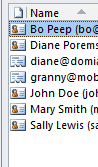
When you update a contact's address, any personal distribution lists they belong to are not updated. You will need to update each DL yourself. To do this, open the DL, select the contacts then click the Update Now button.
When the group member's icon resembles a rolodex, it means the member is not associated with a contact. These members will not be updated. When the icon is a contact icon, and their contact was updated, the group will be updated.
After updating a group you should delete the group name from the autocomplete list. The autocomplete list is not updated automatically and will use the old contact data. To delete it, open a new message form and begin typing the group name in the To field. Select and delete it when it comes up.
Sharing a DL
When you want to share your DL with others, you can Forward the DL to them as an Outlook Contact or In Internet Format.
When you forward as an Outlook Contact, the recipient needs to be using Outlook.
When you for the group using Internet format, a text file listing the names and email addresses is attached to a message. The recipient will need to copy the rows of names and addresses and paste into the Members field of their own Contact Group.
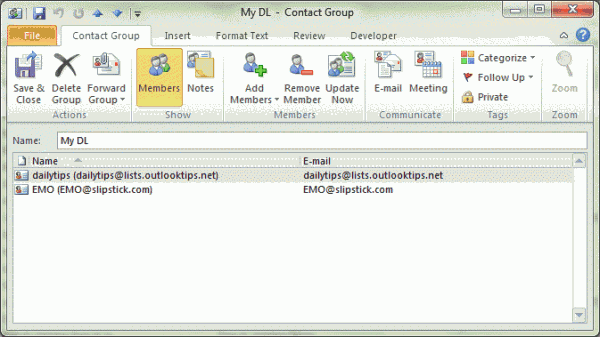
If I've created a DL in MS365 Exchange, is there a way to ad a member to my group directly from the email address field in the email that was sent to me, without having to add them via the cumbersome and ineffecient open the DL group window and then add? for instance from any email i can right click and have the person that sent an email added to contacts. I would like the functionality of adding someone to a DL group from both an email and from a contact card/profile.
Sorry, no, that is not possible to do with a DL. You need to open the DL.
I am trying to send a group email out using Microsoft Outlook 2010 with a gmail account every time it tells me to many recipients or rejected email. If I send from my windstream account i can do group emails. I am needing to use my gmail account for this.
How many are in the group? Each email server has limits to how many recipients you can use on a message - if you need to send to more, you either need to split the list into multiple messages or use mail merge to send one message per address.
According to https://support.google.com/mail/answer/22839, gmail limit is 500 total per day and also total recipients. Outlook has a lower limit on how many recipients per message but it varies based the total length of the email addresses. But... if the same group works with windstream, its not the # of recipients on the message.
Outlook will expand its contact groups before sending, so a group with 100 names = 100 emails. Gmail groups apparently (the way i read the google article) count as 1, but i don't know if you can send from outlook using a google group - you might be limited to the gmail web interface.
How can i Address each person in the Distribution list by name while typing a single mail.. Example if my DL(Work) has two person Tom and Jeff .. i wold like them to see addressed Hi Tom, Hi Jeff in my mail when i send the mail using the DL list (Work)
As in both names in one message? (more like Hi Tom, Jeff) I don't have any samples that do exactly this, but you should be able to use a macro.
If you mean separate messages, you'll need to use a macro to mail merge. I have one here - https://www.slipstick.com/developer/mail-merge-members-contact-group/ - it needs tweaked to get the names.
It seems I am limited as to the amount of people I can include in a Contact Group in Outlook 2010. Have you ever run into this?
is it around 100? What type of email account?
See https://www.slipstick.com/outlook/contacts/using-large-distribution-lists/ for a known issue - you shouldn't have a problem if you have Outlook 2007 or newer with all updates installed.
Is it possible to add people to a contact group directly from an email? For example, if I have an email I have sent to several people, can I go into the sent folder, select those emails, and put the recipients into a group? Is there any way to avoid adding members manually? I have emailed several hundred people who I want to consolidate into a group. Please save me the trouble of going through and adding them one by one!
Hello,
How many person I can add to mail group?
You can have as many as you want in a Contact Group... but you are limited to the number that your mail host allows you to send to in one message. Depending on your email account type, Outlook might also limit you to around 100 in the To field.
I have contacts who are members of multiple contact groups. When a property of the contact changes, it is difficult to find all the contact groups in which that person is a member and then update that contact group. Is there a simple way around all that?
Short answer: no, there is not an easy way around it.
Long answer: you can use VBA to categorize members of DLs, which can help you identify the DL's a person belongs to. Or use VBA to get a list of the DLs the contact belongs to.