These instructions show you how to change the Inbox folder new messages are delivered to. This does not apply to IMAP or Exchange accounts (including Office 365 and Outlook.com) - those accounts always use their own Inbox and you need to use Rules to move messages to other folders.
Along with the Inbox, the default delivery location controls where new contacts and appointments are put.
When you create a new profile, Outlook creates a new pst for you. Because the default data file determines where new POP3 or Exchange messages will be delivered and where Outlook stores your calendar, contacts, tasks, notes, and journal items, you may want to use an existing PST instead.
Use this method, not File, Import, to use your old data when you get a new computer.
Note: In Outlook 2007 and older, reminders only fire on items stored in the default delivery file and the sharing features found in Exchange Server only work if the Exchange mailbox is the default delivery location.
Outlook 2007 and up
If you are using an existing PST, add it to your profile using the File, Open, Outlook Data File menu. The PST can be stored anywhere on your hard drive.
Outlook 2007: Go to Tools menu, Account Settings. In Outlook 2010 and newer: Go to File tab, Account Settings
- Open the Account Settings dialog and select the Data Files tab.
- Select the PST file you want to use as default
- Click the Set as Default button

Outlook 2002/2003
If you are using an existing PST, add it to your profile using the File, Open, Outlook Data File menu. The PST can be stored anywhere on your hard drive.
From the Tools, Email Accounts menu, select View or change existing email accounts, then Next to open the Email Accounts dialog:
Select the dropdown menu below Deliver new email to the following location and select the data store you want to use. In this example, I have two Outlook Connector accounts and one Exchange server account to choose from.
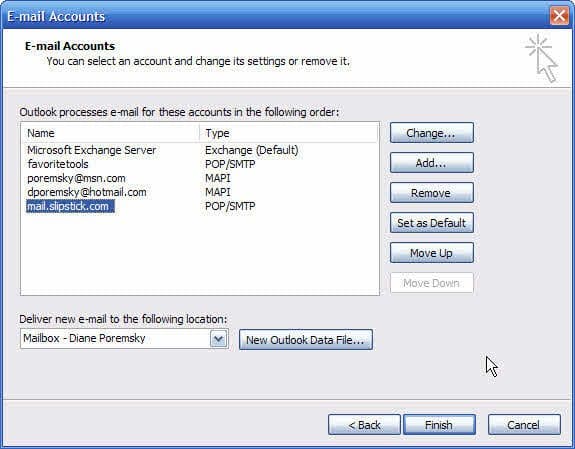
Select the file you wish to use and click Finish. You may need to restart Outlook for the changes to take effect.
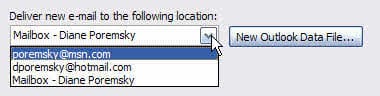
Adding a Data File
If you need to create a new Outlook Data file or want to select an existing one that's not part of your profile, you'll need to click the Add button (Outlook 2007 and up) or New Outlook Data File button (Outlook 2002/2003).
In the first screen you may need to choose the type of file - depending on your version of Outlook, you will have one or two choices, Office Outlook personal folder format (for Outlook 2003 and up) or Outlook 97/2002 compatible format. Select the format (Outlook Personal Folder format is recommended unless you need to open it in Outlook 2002 or older, then choose the 97-2002 format) and click Ok to open the Create or Open Outlook Data File dialog.
- To create a new data file, enter a new filename and click Ok.
- To use an existing data file, browse to locate it and select it, then click Ok.
Enter a friendly display name for the data file and click Ok.
More Information
How to create a new profile (Outlook Tips)
Move a Personal Folders .pst file to a new location
How to move the IMAP personal folder (*.pst) - instructions for moving an IMAP or SharePoint PST files to a new location.
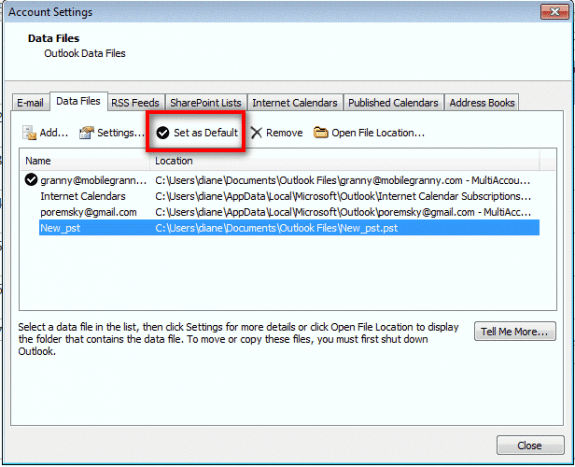
Help, I have several files as subsets of my inbox. Somehow new emails are now coming into one of the subset files. How can I get back to the having new emails coming into the inbox. I have a Outlook 16, I think, with MS 10 operating system.
Additional info, my email setup is Imap
Are you using Rules to move mail? With IMAP, outlook syncs mail to the same folder the message is online. If you move the mail, outlook puts it in the same folder that you moved it to.
I moved Outlook.pst from a One-drive account (previous tech person set it up there) which is full but Outlook was working fine ... TO a folder on hard drive.
I set up a new Outlook profile to point to this existing data file in new location and the test send-receive worked successfully. HOWEVER, from that point on, Send-Receive shows error saying that the email address is not associated with a data file. Even though I went through Repair process and made sure that it IS associated with existing data file.
This is client computer issue, troubleshooting remotely and I won't have access til tomorrow morning. I am pulling my hair out. I've never encountered this much trouble with Outlook.
Go to File > Account Settings > Account Settings to open the Account Settings dialog. Select the account and click the Change folder button - select the inbox you want to use.
When I go to Data Files I see: C:\Users\owner-pc\Desktop\OutlookBackup\backup.pst When I click on it I get the following: “The default Outlook Data File contains the calendar that appears in the To-Do Bar and settings for Accounts, shared folders and RSS feeds. It does not change where messages are saved.
Do you want to change the default Outlook Data File?”
What do I do? I have Outlook 2013
I just want to continue with my old Outlook after I got a new hard drive. Why is it so hard to set that up? I am so frustrated.
Thank you for all your help.
If you have an old data file that you used to use as the default, say ok/yes - your old settings are in the old data file.
Thank you Diane. With some luck I was able to fix my issue. I am so happy!
hi all, could you please help me out. . i have a query. whenever i set PST as a default my new mails are not getting in my pst folder. they automatically come into OST. so what sholud i do?
Upon pressing the Set as Default button according to above steps for Outlook 2007, a warning box popped up saying "You can configure Outlook to save all e-mail messages locally on your computer. All e-mail messages are removed from the Microsoft Exchange and you can only access your messages on this computer."
Hi Diane, I am hoping this is the correct place to post my question. I purchased Microsoft Office Professional Plus 2013 and am going to install and would like your advise before I install in regards to Outlook, using Windows 10. Currently I have Office 2007; however never setup Outlook but I do have my .pst file from Outlook 2003 and want to use it with Office 2013. I believe the first step is to uninstall Office 2007. Then copy my pst file from office 2003 to my documents in 2013. I keep my .pst file in a separate area. Install Office 2013 and I am assuming I skip the part about install Outlook, but not sure? Once the install is complete open outlook and setup my email account. What I am not sure about is how to connect the .pst file to Outlook since I keep the .pst in a different area? Below is what I used when I went from 2003 to 2007 but I suspect things are different with 2013? - Open outlook 2007 and setup my email - Go to Tools>Options>Mail Setup.Data Files>Add - Add the PST as my new default, then Close > OK to… Read more »
those are the same steps you can use with outlook 2013/2016. if your account supports both imap and pop3, outlook's autoaccount setup will set it up as imap, if you want pop3 you need to use the manual setup option.
Hi Diane
Outlook 2010: Original/primary mail account was p.simpson3 (a POP account). Subsequently added 3 other IMAP accounts which are working fine. Tried changing original account (p.simpson3) to IMAP and now can't send or receive using this account. After multiple account loading attempts now have a duplicity of data files and have got confused. I think the problem is that the original account is no longer accessing the correct data file. What I'd really like to do is be able to delete to original primary account (POP) and get the IMAP account working. Hope I have explained this correctly. Can you help? Thanks
Hi - I have what I think is a similar problem and your advice would be most welcome.
My neighbour had a .tiscali.co.uk email account with her own email and a secondary account for her husband
Tiscali has now gone (I'm told) and he has a new email account which seems to be working fine but...
An attempt to associate the .pst with it (and this is visible on the screen - outlook 2010) but when I highlight this file, the set as default option greys out.
Is this because its a secondary account and the primary is still in place? Or am I missing something obvious?
My warmest thanks in advance.
No, the accounts still in place would only matter if the data file is already in the profile. Do you know if the old account was imap or pop? if it was imap, that would be why you can't set it as default.