A client had a problem with the Rules and Alerts dialog. When he attempted to open it, it flashed on the screen for a split second then disappeared. It worked fine in a second profile that only had one email account, but not in his main profile with three accounts.
I learned two of the three email accounts were shared mailboxes that were automapped to his mailbox, but which he added to his profile as separate accounts. I used PowerShell to set AutoMapping to False and voila, Rules and Alerts opened once again.
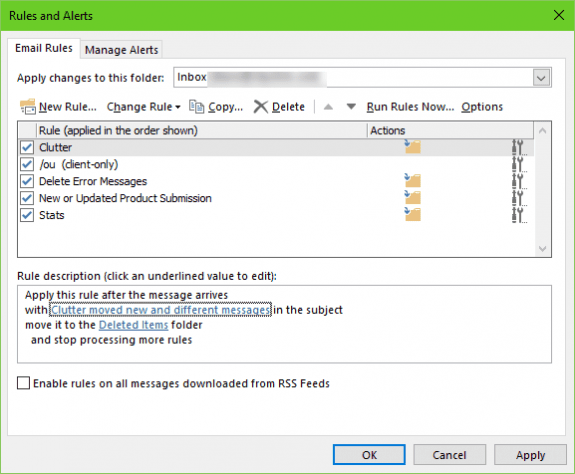
Thank you Diane, it solved my problems.
Had the same issue, but it turned out that I had accidentally disable cached exchange mode. I wrote this up for our MIS Support Document.... When you click on Rules And Alerts the Dialog box flashes momentarily and disappears. The problem likely is because somehow the setting for Cached Exchange Mode may have been involuntarily removed. Some background… What is Cached Exchange Mode? There are two ways to connect Outlook to an Exchange account: Online Mode and Cached Exchange Mode. While Online Mode maintains a direct connection to an Exchange server, Cached Exchange Mode creates a local copy of the mailbox data stored on the Exchange server in an offline data file (.ost file). Outlook accesses this cached copy for most operations speeding response times. Outlook and the Exchange Server synchronize the local and server data periodically. This may help improve the performance of Outlook on slow Internet connections. Go to File -> Account Settings -> Account Settings -> Email Tab -> Select Change -> Ensure that Use Cached Exchange Mode is selected. Next -> Finish -> Close and Restart Outlook. (KBR: 08/14/2020)
interestingly, mine started working after I disabled it on the second account.
I had the same issue, my issue was caused by the fact that one of the additional email accounts was set as default (send from this account by default), once changed to my email account the rules window now displays correctly.
File --> Account Settings --> Account Settings -- Select your account and click Set as Default.
Came here to say thanks! I search all day what was causing this and it turns out, that a secondary profile (Shared mailbox) was added manually. Removing it resolved the issue!
Hi Diane,
I have been going through many of your postings but I couldn't find one ,
I am looking for. Here is my requirement.
I get an email attachment every day but I ONLY have to forward the one
I get on 1st of every month.
Could you please help me how to do this.
Thanks in advance.
Krishna
You'll need to use an if statement that checks the dates -
If Date = DateSerial(Year(Date), Month(Date), 1) Then
' forward it
end if
Sample run a script macros are at https://www.slipstick.com/outlook/rules/run-script-rule-change-subject-message/
Thank you for the tip, In the mean time, was trying something just using the
rules, rule is working in plain simple forward but the catch is the date.
I tried this " date in header message "July 01,2017" or " 2017 07" or
" 2017 0701" or "07/01/2017" , none of them worked.
Could you please through some light here.
I'm assuming this is a words in the header rule? you need to use the date format in the header. In the message i checked, it is in the following format:
Date: Thu, 13 Jul 2017 03:54:22 +0000