Do you want most of your new appointments to use Free (or Tentative or Out of Office) as the default for the "Show as time" instead of Busy?
Outlook doesn't have an option to set the "Show time as" default but you can create a custom appointment form with "Show time as" set to Free, Tentative, or Out of Office, then publish it and set it as the default appointment form.
You can use a macro to set the Free/busy (or other fields) when opening a new appointment form or adding a new appointment to the calendar. See Change the All Day Event Default Free/Busy for code samples.
How to create and publish a "Free Time" custom form
First, go to File, Options, Customize Ribbon and add a check to Developer ribbon on the right.
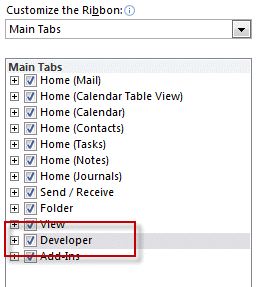
Step 1: Go to the Calendar folder
Open the calendar folder you want to publish the form in. This makes it easier to publish the form because it gets published to the folder you are "working" in.
Step 2: Create custom appointment form
Open a new appointment form and change Show as time as desired.
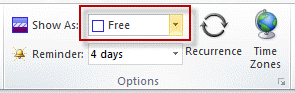
Step 3: Publish the form
Publish the form using the Publish form command on the Developer ribbon
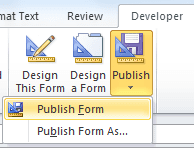
The default location should be calendar so you just need to enter a name for your form.
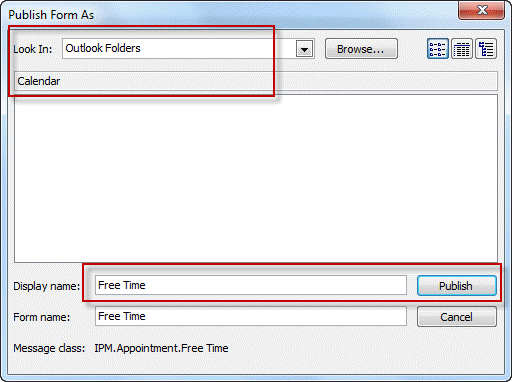
Step 4: Set the new form as default for new appointments
Right click on the calendar folder, choose Properties and select the form from the dropdown to set it as default.
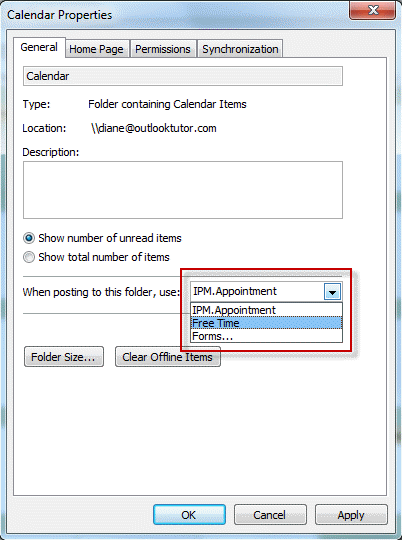
Now when you create a new appointment, the Free/Busy time will default to your desired setting, Free in this example.
Video Tutorial
Multiple Calendar folders
The form is published to a Calendar folder and the default applies only to that Calendar. If you use multiple calendars you need to set the form as default for each calendar.
When I un-check All Day "Show As" goes from "Free" to "Busy." How do I prevent this, so it remains as "Free"?
You need ot changei t manually - timed appoiuntments default ot busy, all day events default to Free. Sorry.
thank you so much! outlook is very good apk, but If I want some absolute normally functions - I must be a programmer (or use thunderbird - setting for new events is std.function in setup)
FYI. Using the words "Calendar Folder" is confusing. Perhaps say "Select the desired calendar (if you have more than one) from the 'My Calendars' selection on the left."
Great.
In addition, how can I set the default duration to "0 minutes" in this form?
If its set to free, the time won't matter... it will always default to your default reminder setting in File > Options > Calendar. The only way to change that is by using code behind the form.
If you want all events to have a 0 min reminder, change it in Options - you don't need a custom form for that.
Yes, very useful! Thank you
Exactly what I needed. Thanks!
SUPER, thank you!!!
Should this work for an exchange online room calendar? (I see "Peter" commented in 2012, below)
It would need to be published in the room calendar and set as default. But I'm not sure if it will be picked up on invitations - will need to test it to confirm.