A contact in Microsoft Outlook can have up to three e-mail addresses and for each address, you can select the format that Outlook should use for sending e-mails.
- Let Outlook decide the best sending format
- Send using Outlook Rich Text format
- Send Plain Text only
These can be changed one at a time by opening the contact and double clicking on the address (Microsoft Outlook 2007 and older) or by editing the contact properties (Outlook 2010).
In Outlook 2007 and older, you can either double click on the email address in a Contact or To, CC, or BCC field of an open message or right click and choose Outlook Properties to open the E-mail Properties dialog shown above.
![]() In Microsoft Outlook 2010, right click on the email address in an open contact or in the To, CC, or BCC field of a new message. Select the Options button on the contact card and choose Outlook Properties to open the E-mail Properties dialog.
In Microsoft Outlook 2010, right click on the email address in an open contact or in the To, CC, or BCC field of a new message. Select the Options button on the contact card and choose Outlook Properties to open the E-mail Properties dialog.
We do not recommend using Outlook Rich Text format as only Microsoft Outlook can decipher it. However, there are some circumstances where you will need to set a contact to use RTF format (like Voting). See Recipients are receiving winmail.dat attachments for the pitfalls in using this format for Internet mail.
Use VBA to change the address format
If you have a lot of contacts that are set to always use RTF and you need to change them to Let Outlook decide, you can use VBA to make the process go faster.
The information on which format to use is stored in the EntryID of each address. You can view this property using the Outlook object model, however it is read-only. You need to use CDO 1.21 or Redemption if you want to change it.
A code sample to change the first e-mail address (EMail1EntryID) using Redemption is available at Contact: Edit the internet format. If you want to change the format for the second and third addresses, you'll need to edit the code sample to include the necessary IDs (EMail2EntryID and EMail3EntryID).
To use the code, you need to reference Redemption. If its not installed, get the developer version.
In the VBA Editor, go to Tools, References. Find Redemption and set it as a reference.
Tip: if it doesn't seem to work, remove the Go to error line at the very top of the code. You'll see the reason for the error. In one case, the code was trying to use the default profile, not the currently active account. When I set the current profile to be default, it worked.
More Information
Recipients are receiving winmail.dat attachments
Contact: Edit the internet format (VBA code Sample)
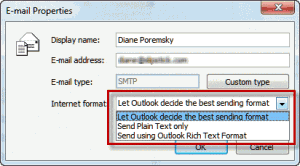
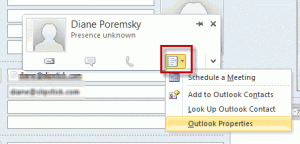
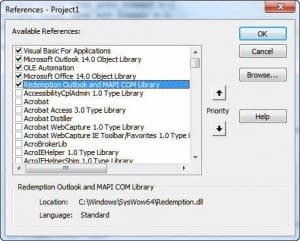
Diane, you are the person I want to corresond with about Outlook. How do I contact you directly or for live chat?
Shoot me an email at diane@Slipstick.com and let me know what you need.