It's easy to create your own stationery in Outlook (or your favorite HTML editor). The main thing to remember is that Outlook's stationery picker stores the Stationery in the "roaming application data" path.
In currently supported versions of Windows, stationery is at C:\Users\%username%\Application Data\Microsoft\Stationery. You can jump to this folder by typing or pasting the following shortcut into the address bar of Windows File Explorer.
%appdata%\microsoft\stationery
Please note: Office installs the default stationery to C:\Program Files\Common Files\microsoft shared\Stationery or at C:\Program Files (x86)\Common Files\microsoft shared\Stationery if using 32-bit Office on Windows 64-bit, but you should save user-created stationery in the Stationery folder in the AppData path as listed above. The microsoft shared path is not writable by user accounts, and in older versions of Outlook, stationery added to this folder was not visible in the Stationery picker.
To create the stationery using Outlook's editor:
- Click the New button to open a new message form. If your default format is not HTML, change it to HTML (Format text tab in Outlook 2007/2010; Format menu in older versions.)
- Insert your images and any other elements you want to use and adjust the sizes as needed (don't use huge images in email stationery!)
- When you are finished, go to the File, Save as menu and switch to the Stationery folder at C:\Users\username\Application Data\Microsoft\Stationery (type or paste the shortcuts above to easily jump to the folder.)
- Change the Save as file type to HTML and type in your desired file name. Save the HTML design.
Now when you want to use your stationery, you can select it from the New Items, Email message using... More stationery dialog. It will be added to the Email message using MRU (most recently used) menu after the first use.
This works with all versions of Outlook. In older versions, you'll use the Actions, New message using menu to open the stationery picker.
Using a background image
If you want to use a background image, you can use one of two methods. The first method inserts a background image on the entire page while the second method inserts an image which you can type over, such as for a header.
Method 1: Insert a background image
To insert a background image, switch to the Options ribbon (Outlook 2007 and up).
Expand Page Color, select Fill effects, Picture tab and select a picture.
Method 2: Send image behind text
To send a picture behind text, insert the image then right click on the image, choose Wrap Text > Send Behind text.
Adjust the margin
You can adjust the margin on the left if you are using a border image. If the ruler is not visible, click the show ruler icon at the top of the scroll bar on the right then move the left margin markers inward. Do not adjust the right margin, as it will have unintended results.
If you create a top banner and want to type under it, you'll need to press enter to slide the cursor down.
How to Create Stationery Tutorial
[wpvideo fVWGxHau w=600]
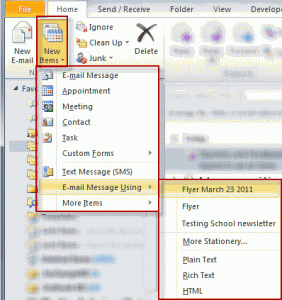
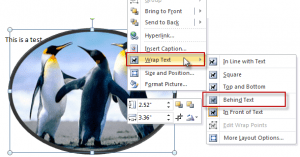
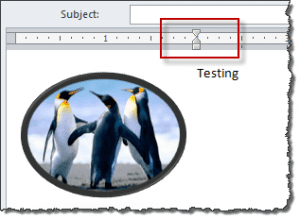
Like Don I found that the custom stationery font starts a couple of lines down from the top.
So, I examined the source code html in Notepad.
I found the html in custom stationeries can be more than 400 lines of code, mainly in the section.
I edited the body section and found I could get the stationery font to start at the top.
However, the html varied so there is no simple rule for editing it.
So, I went to the microsoft shared/stationary folder and looked at the html for stationery there. Just one line! Including simple style attributes for the font and
I changed the font style attributes for my custom stationery.
I had to add the # with hex numbers because without it the font colour doesn't work in 2013.
I changed the body background to my jpg
I saved it (renamed) in %appdata%\microsoft\stationery as recommended above.
I saved my jpg in the same folder.
Now I can churn out stationery by the dozen.
I hope this is helpful.
Hi Diane, Your instructions for stationery were great but I am trying to find instructions for creating a theme. Do you have any handy? Thanks!
No, I don't. sorry. As far as I know, you can't create new themes, only edit existing themes.
Diane I have been using HTML Email templates for years with different versions of MS Office. Have just installed Office 2013, and besides the changes to the user interface, (I use short codes for nearly every command), many aspects of this release of Office appear to be retrograde. Specifically In Office 2003, I can establish a default template that is used every time "new mail message" is selected. Then when I wish to change the defaullt Template it is only 4 clicks on the Tools menu to change the Email Template. In Office 2013 It seems that there is no simple way to set up a default email template that is triggered by a single click. (Home / New Items / More items / Choose form / User templates in file system / Select email template) I make that 7 clicks. I have long derided Microsoft after investing in 300 licences of Windows Beta for UKs no. 2 bank. In those days a team of 2 system engineers could download 300 new versions of Windows in no more than 15 minutes. Try achieving the same performance levels today. Is there any answer to the problem of creating a Default template… Read more »
You can use VBA to skip 6 steps - instructions are here : https://www.slipstick.com/outlook/hyperlink-templates/
Hi,
I've got 3 diferents profiles and i cant find a way to set up a diferent HTML stationery for heach of my email adresse but It's actualy possible to set diferents signatures...
The thing is when I "email message using...." then I have to change manualy the sender's email adresse ! it's one clic to much for me.
I'd like to have a default stationery for each one of the profile is that possible?
No, its not possible, but it might be doable. I'll have to put on my thinking cap. Are you using 3 accounts in one profile or 3 separate profiles? (You need to restart outlook to change profiles.)
Hi Diane, I have created a custom stationery and everything is working very well except for some reason my stationery is coming in two lines down from the top of the page. How can I get it to start right at the top?
It's HTML and *should* start at the top. If you open the HTML page in a browser, does it start at the top? What version of Outlook and what type of email account?
BTW, if you use Exchange 2010 , this may apply: Background image is displayed incorrectly in an email message when a disclaimer rule is enabled in an Exchange Server 2010 environment
People giving tutorials need to get it right...... If your using Win7 64bit and MS Office Outlook 2010 32bit then your files need to be placed in "C:\Program Files (x86)\Common Files\microsoft shared\Stationary", you will then be able to see and use your new stationary.
Common shared is the location Office uses for the stationery it installs by default. Users should use the path under their user account as per the instructions on this page - that folder path is synced to the server if you use roaming profiles and is more likely to be backed up by backup programs or copied before a reformat (just need to copy the entire user directory). If you save stationery to the stationery folder in %appdata%\microsoft\stationery, it will be listed in the stationery picker in all versions of Office. A Stationery folder in My Documents is not used by office and should not be used for user-created stationery (in Outlook).
Additionally, you don't need admin permission to save to the appdata folder and, in older versions of Outlook, stationery you add to the shared stationery folder is not listed in the stationery/theme picker.
Hi All, I'm having a similar problem. I have created my background in word, saved as HTML and placed in the (C:\Program Files\Common Files\microsoft shared\Stationery) folder. I can see it if I navigate to this folder. When I open outlook (2010) and go to mail options then stationary, I can't see my new stationary. The only thing that looks different if I navigate back to the folder is all of the other stationary's have a HTML and a JPG mine only has a HTML, but it has also created a folder within the stationary folder. Any help would be greatly received.
If you move (or copy) the stationery to the Stationery profile under your user account, does it work? Copy or paste %appdata%\microsoft\stationery into the address bar of windows explorer and press enter to open the folder.
If you use an image in the stationery, you should have it in the folder, but if no images, then you only need the html file.
Thank you. I attempted the template folder method in the group mailbox by saving a draft and copying into my template folder. The problem is when I sent the message, it no longer appeared in the template folder. If I want to use it multiple times, how do I keep it in the folder after sending it once?
If it copied a template (oft file) to the folder, it shouldn't disappear after sending. (Oft files in folders don't disappear here.)