A user had mismatched rules in Outlook and his Exchange mailbox and wasn't sure what to do.
When I edit my rules, Outlook always asked if I want to use the Client or Server rules. What is the difference between them? Which should I be using?
Outlook stores rules in the Exchange server mailbox (including Outlook.com accounts) and syncs a copy of the rules to Outlook on your desktop. This message comes up when Outlook detects the rules on the server are not identical to the rules stored in the Outlook data file and Outlook needs to know which ones you want to work with. If you know one set is correct, choose it, otherwise choose Server.
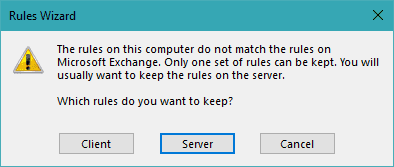
To eliminate the message, you can start Outlook with one of the cleanrules switches:
| Switch | Description |
|---|---|
| /cleanrules | Removes rules from both Outlook data file and the server mailbox |
| /cleanclientrules | Only removes the client side rules |
| /cleanserverrules | Only removes the server side rules |
If you clear only the client rules, the server rules will sync down to Outlook; clearing the server rules works the same way, with the rules stored in Outlook syncing up to the server.
You'll first want to export the rules. This will allow you to restore the rules quickly and provides insurance, should something go wrong and you decide to delete all of the rules.
- Open the Rules & Alerts dialog, click Options and then Export rules.

- Close the Rules & Alerts dialog then close Outlook.
- Press Windows key + R on your keyboard to open the Run command.
- Type or paste outlook.exe /cleanrules in the Open field to clear all rules.
Use outlook.exe /cleanserverrules if you know some client rules didn't sync up to the server.
Use outlook.exe /cleanclientrules to keep the server rules.

- Press Ok to restart Outlook.
If you used the /cleanrules switch, import the rules you backed up earlier. If you used either the client or server switch, open the Rules & Alerts dialog and choose which rules to keep one last time. The rules will sync so both client and server are identical.
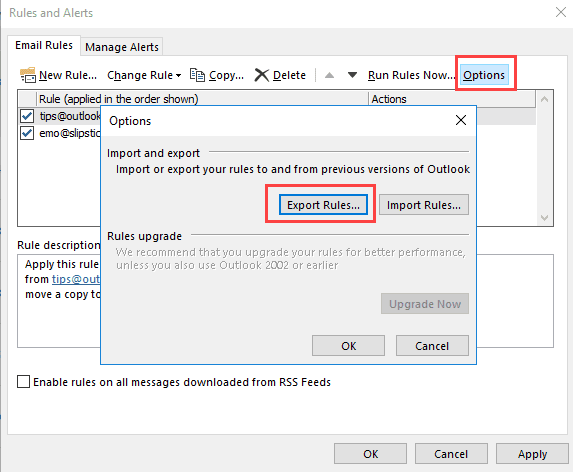
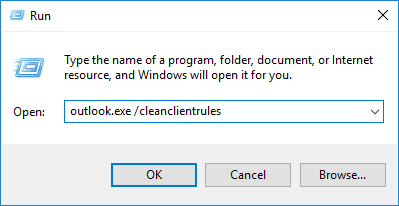
Thank you in advance. Got it working!
So you have everything squared away now?
Hi Diane, I hope you are doing well.
during the client server dance i lost my server side rules but ended up exporting client side ones. t should be ok for me.
Now importing them on server side does not save them on the server. I can import but the rules are wiped out the instant I exit the dialog box.
BTW on windows 10 outlook.exe /cleanrules fails as unrecognized command.
If Outlook is not installed in the default location, you might need the full Outlook.exe executable path.
Do not run this if you have rules on attached shared mailboxes. It will clear their rules as well
Correct - it clears rules in all accounts in the profile.
worked like a charm
Thank you very much
Thank you (please excuse my sarcastic tone) I chose server rules and all but two of my rules disappeared into thin air. Obviously not the right choice... When in doubt, choose client side rules, people.
Thank you Stijn Hommes! Your "...when in doubt..." response precisely answers my specific concern.
Interesting fix…
First, I exported my rules (chicken here).
Then I did: RUN OUTLOOK.EXE /CLEANCLIENTRULES
It fixed it! Then I killed Outlook to see if it stayed fixed. It did not. I was about to turn my shortcuts (I have one in the Windows Menu and one on the Task Bar) to run this all the time (ie edit PROPERTIES to make this happen every time). Before I did that, I thought I’d go for clean it completely (CLEANRULES). Being a chicken, I decided to see if my rules would import. I did that (right on top of the existing rules figuring it would either work, or complain and I’d stop). It worked. Then I killed Outlook and re-ran Outlook and voilà, it appears to be permanently fixed (ie I’ve started and stopped Outlook about 5 times and it stays fixed).
I got the error message and clicked "Client" because I had been setting up rules all morning and figured they hadn't synced to the server yet. Apparently, that wasn't the right choice. I lost most of my many rules and the ones that are here I do not recognize. How do I revert this?
I am in the same situation. Can anyone let me know how to get the server rules back?
Are the rules visible in Outlook on the web? If yes, you should see them in Outlook desktop. If they are not visible in Outlook on the web, they were deleted.
If you see client rules and don't mind deleting them, you can restart Outlook using the /cleanclientrules switch. The server rules will sync down.