Beginning with Outlook 2013 version 15.0.4551.1005, the header area in the reading pane or open message can be minimized. The collapsed header is not tiny, but it is about 50 pixels smaller and is easily expanded or reduced. Outlook 2016 and Outlook 2019 have the collapsible header, while Office 365 subscriptions have an updated header style.
Below is a screenshot of the minimized header overlaid on the original header:

To expand or reduce the header, click on the caret in the lower right corner of the header. With the smaller header, the To and date fields are moved to the right of the From field.
When there are too many names in the To or CC fields to list them all separately, a + number is displayed. Click on it to see the list of recipients. If the header is too narrow to list the names, a people icon is displayed along with the recipient count.
Outlook 2013 RTM
The second biggest complaint after Outlook 2013's lack of color, is the size of the header in the reading pane. Yes, it is huge, approx. 70 pixels taller than in Outlook 2010, which was taller than the header in Outlook 2007. To make matters worse, the header can't be minimized in the RTM build.
While it's not bad when the reading pane is on the right (where approx. 75% of users keep it), when the reading pane is on the bottom, users are lucky to see a line or two of a message with the pane's height about half the height of the window. Disabling Contact photos won't help and in fact, adds about 6 pixels to the height. Add attachments or the blocked external content warning, an Outlook App and the People Pane and you're lucky to see any part of the actual message when the reading pane is on the bottom.
Part of the reason the header is so large is because of the reply and forwards buttons, photos are a little smaller than in Outlook 2007 and only account for half the increased height. The rest is taken up by more white space.
The App bar shown in the screenshot is available only with Exchange 2013 mailboxes. The apps are available in the Office App Store.
The obvious solution is to use the reading pane on the right. The reading pane works great on the right and there is plenty of room to read messages, even with the ribbon open. With the long list of messages visible onscreen, it's productive. Where it doesn't help is with portrait orientation - I like the reading pane on the bottom so I can keep the Folder list visible but the header takes up a huge chunk of screen real estate.
This could be time for third party reading panes to make a comeback. Microsoft is aware of the problem but whether they will properly fix it is left to be seen.
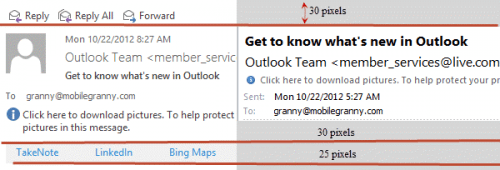
Thank you ... I've been internally griping about the size of the email header for some time ... Just discovered the minimze button with your assist :) Not a great solution on MSFT's part, but it's a start! I'm thinking the reading pane on the bottom is the classic approach ...
I have Office /Outlook 2019, Windows 10 - all updates are current.
My reading pane header box does not have a caret to minimize. The header section on the reading pane is huge and redundant and there are large buttons on the left for Reply, Reply All, Forward, etc.
No caret in any of the corners. Any registry tweaks or other settings I seem to have missed? Thanks.
Hi, I have Outlook 2016 and it all on it's own goes back to default very small bold print for incoming emails. Any clue what is happening ?
This is happening in the message body? What does the zoom slider in the lower right say - 100% or something less?
https://www.slipstick.com/outlook/adjust-outlooks-zoom-setting/
It appears that nobody at Microsoft uses the reading pane on a laptop with a modern small screen. The header info can take up to 25-30% of your screen.
Just let us turn it off or at least rearrange the subject, recipients, and other info so it takes up less than the current 7 LARGE lines with blank space padding.
Are you using the collapsed header? This is typically only 3 lines for most messages (unless the infobar or subject use more lines).
The 3 lines still take up the space of like 5 lines!!! It is a HUGE space suck!
The "minimized" header is still way too big. Let us turn this thing off completely! It just clutters my ability to read the email and I DON"T WANT IT
And I meant to add. I DON'T NEED REPLY/FORWARD buttons in the Header. I know where to find them in the ribbon at the type of the screen. Too much redundancy!!! It just clutters and is not helpful!
With all these odds, making "People Pane" off (View -> People Pane) allows you to see 2 more lines :)
Yeap... and honestly, seeing FB feeds under a message is of little use to me.
Does anyone know if it's possible to remove the SMTP address shown for an external sender when looking at the header? Is it possible to just show the name through some client or server-side configuration?
Thanks,
Doug
No, you can't remove the email address from the display name when you reply. *if* you use Exchange, you could create a Contact user in the AD for this person - the name will be in the gal and like all Exchange addresses, will be name only. However, it's not as easy to manage and contacts and the admin would have to set it up for you.
Oh man - the reduced header is still about 5 times larger than it needs to be. I'd need one line on a dark background so it's obviously a break-point in the screen. It needs the reply / fwd buttons on the left and then the sender and subject on the right... possibly two lines if it was a large group or a long header. As it is I get 5 lines on most headers even when "minimized" and otherwise I get 7! (that's 7 with exasperation point, not 7 factorial). Two of the lines are in giant font next to a grayed-out picture of a face. Why grayed-out? Because (in case you're listening microsoft) NO ONE USES THE PICTURES - WE DON'T WANT THEM... MAKE THEM OPTIONAL FOR THE 11 PEOPLE IN THE WORLD WHO THINK IT'S A GOOD IDEA TO SEND THEIR PICTURE OUT TO EVERYONE. Two lines are cute messages from Microsoftinthehead that I don't want to read... "if there are problems with this message click here to view in a web browser" and click here to download pictures"... I DON'T NEED TO KNOW THIS IN THE HEADER OF EVERY EMAIL! Why can't it be one /… Read more »
Photos can be turned off in File, Options, Contacts - it's the last option on the dialog. It won't gain you much as the address and subject field fill the height of the photo in the collapsed version.
The collapsed version should be 3 lines - reply button, from/to and the subject line. If you use Office365 Exchange, you'll have an app line and may have a line for the InfoBar notices.
FWIW, people aren't sending their picture out - the picture is in your outlook, either on their contact, or you are signed into linkedin or facebook.