This uses one of my all-time favorite Outlook features: copy and paste rows in List view to Notepad or Excel, or any application that accepts paste. (Use Paste special as plain text to paste into Word.)
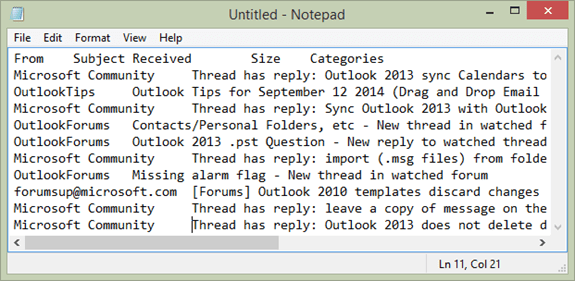
The user had this question:
My messages are organized in conversation style and need to know how many total conversations there are, not how many total messages are in the folder as each conversation can have any number of messages in it. I just need to know how many conversations I worked on. The only options I can find are "Show number of unread items" which does not do what I want, and "Show total number of items" which counts all individual messages rather than conversations.
Although Outlook doesn’t include any type of reporting option, it is fairly easy to get that data. If you don't want to work the data yourself, there are a few reporting add-ins available that can get this information for you.
Assuming all conversations are in one thread and are not broken between multiple threads, select all messages in the folder and paste into Notepad or Excel. In Notepad, you can turn off Word Wrap and turn on the Status Bar then click in the last row to get the row count.
The results will have one conversation group per line. Threads with multiple participants will have more than one name in the From field. Dates are formatted the same way as they are in the message list in Outlook, with the format based on their age.
When you copy the compact message list, you'll copy just five columns. Close or move the reading pane to show and copy more fields.
Another user had a similar question:
How can I get count of emails in Inbox based on the following categories ("collapsed receive")? Today, Yesterday, Tuesday, Monday, Last week etc.
While you can copy the message records, the group labels aren’t included. Paste the results in Excel (disable conversation view if you want to get the total count). Messages within the day groups, Monday, Tuesday, etc, will include the day name while older messages will have the date in mm/dd/yyyy or dd/mm/yyyy format (if you use the default date field format). You’ll need to use Pivot tables or CountIf formula (or other Excel features) to tally the counts.
Tools
OutlookStatView scans your Outlook mailbox, and display a general statistics about the users that you communicate via emails. For each user/email, the following information is displayed: The number of outgoing messages that you sent to the user (separated by to/cc/bcc), the number of incoming message that the user sent to you, the total size of messages sent by the user, the email client software used by this user, and the time range that you send/received emails with the specified user. Supports 32- and 64-bit Outlook. | |
Topalt Reports allows you to create various Outlook usage reports: Count received emails during certain time frame, Extract email addresses that you have received emails from. Many reports available (sender name, sender email address, sender domain, recipient/to, cc, subject, category, importance, sensitivity). | |
VBOffice Reporter is an easy to use tool for data analysis and reporting in Outlook. A single click allows you to see the number of hours planned for meetings the next month, expenses for a specific project in the last month, and many things more. Features include the ability to create reports for all tasks, calendar, and journal items. Create a report with a single click and then sent via e-mail or open it in Excel. Trial available. Supports Outlook 2000, 2002, 2003, 2007, 2010, 2013, 2016. |
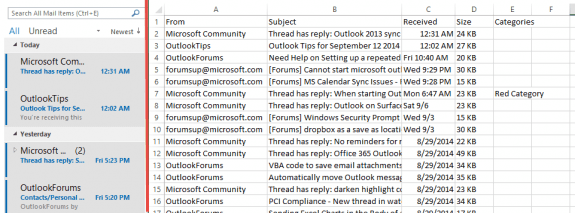
Thank you Diane - your post answered an important question for me.