Outlook introduced a new feature when you hover over the address fields in email.
The contact card looks similar to the screenshot below. With the basic contact card, you'll see the person's photo (if available) and their presence information. You can click the icons to send the person an email, IM, call the person or view additional options (see later screenshot). Use the down arrow (on the far right) to expand the card to show more information.
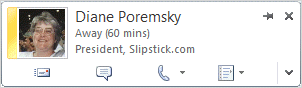
By expanding the card, you can see phone numbers and additional information. Note that this screenshot is from a user of an Exchange server mailbox and the user is signed in to Lync. If the contact is not in the Exchange address list, organization and member of tabs will not be present. The presence information requires a Lync or supported Messenger client.
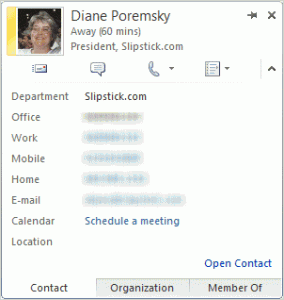
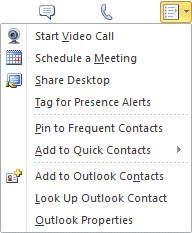
By using Group policy or setting specific registry values, you can disable these features.
You can also change the placement of the calendar and location fields on the expanded card, change the field names and change the fields used.
How to Disable Contact Card Features
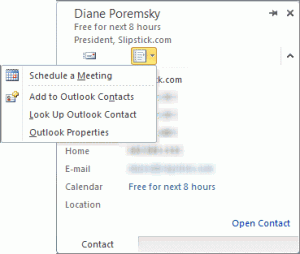 Outlook does not have an option to turn the card off, however, administrators can disable it using group policy. Note: It's in the Office ADM file, not Outlook.
Outlook does not have an option to turn the card off, however, administrators can disable it using group policy. Note: It's in the Office ADM file, not Outlook.
To disable it without using group policy, open the Registry Editor, browse to the location given below and create or change the DWORD values.
After adding all of the values below, the contact card will resemble the one to the left.
Close Outlook. Press Windows key + R to open the Run command or in the Start menu's Search field, type regedit to open the registry editor.
Browse to the key in the registry editor and create the DWORD if it does not exist.
Turn off photo
With the TurnOffPhotograph value set to 1, the contact picture will not display in the contact card, message header, or other places that display the contact photo.
Note: You can disable contact photos in Outlook 2013's People Options (File, Options, People.)
Outlook 2013
HKEY_CURRENT_USER\Software\Policies\Microsoft\Office\15.0\common
Outlook 2010
HKEY_CURRENT_USER\Software\Policies\Microsoft\Office\14.0\common
DWORD: TurnOffPhotograph
Value: 1 (no picture) or 0 (show picture)
Ready to use reg file
If you don't want to edit the registry, we have a ready to use reg file here:
Outlook 2010 Outlook 2013
Download it (right click, use Save Link as in Firefox), then double click to run it and add it to your registry. Remember to restart Outlook for the registry edits on this page to take effect.
Don't show the card when you hover over the address
With this DWORD value set to 1, the contact card will not pop-up when the mouse hovers over the email address. You can still bring up the contact card by right clicking on the display name.
Outlook 2016
HKEY_CURRENT_USER\Software\Policies\Microsoft\Office\16.0\common\contactcard
Outlook 2013
HKEY_CURRENT_USER\Software\Policies\Microsoft\Office\15.0\common\contactcard
Outlook 2010
HKEY_CURRENT_USER\Software\Policies\Microsoft\Office\14.0\common\contactcard
DWORD: TurnOffHoverFunctionality
Value: 1 (turn off) or 0 (enable)
Ready to use reg file:
TurnOffHoverFunctionality: Outlook 2016 Outlook 2013
Outlook 2010
Download it (Firefox: right click, Save Link as), then double click to run it and add it to your registry. Restart Outlook.
Remove the tabs (Exchange GAL only)
These values remove the Organization and Member of tab (shown in the image above). These tabs are used only with Exchange server mailboxes, including Office 365 or hosted Exchange accounts.
Outlook 2016
HKEY_CURRENT_USER\Software\Policies\Microsoft\Office\16.0\common\contactcard
Outlook 2013
HKEY_CURRENT_USER\Software\Policies\Microsoft\Office\15.0\common\contactcard
Outlook 2010
HKEY_CURRENT_USER\Software\Policies\Microsoft\Office\14.0\common\contactcard
DWORD: TurnOffOrganizationTab
Value: 1 (turn off) or 0 (enable)
DWORD: TurnOffMemberOfTab
Value: 1 (turn off) or 0 (enable)
Ready to use reg file:
A ready to use reg file to disable both tabs: Outlook 2010 Outlook 2013
Download the reg file (Firefox: right click, Save Link as), then double click to run it and add it to your registry. Restart Outlook. Note: if you don't want to remove both tabs, open the reg file in Notepad and edit or delete the value for the tab you want to keep. Save your changes before running the reg file.
Use the legacy address dialog or contact form
This key is misnamed, as it is not restricted to the old GAL dialog or Exchange accounts. When you click on an address in the reading pane, open message, or in a contact, you'll see an expanded contact card. With this key enabled, you'll see the old dialogs: the gal form, a contact, or the email properties dialog.
Users who want to immediately see the email properties dialog when they double click on an address in an open contact (the same behavior as in older versions) will enable it using this value. With the default value, you will need to go to Outlook Properties to open the address property dialog.
Outlook 2016
HKEY_CURRENT_USER\Software\Policies\Microsoft\Office\16.0\common\contactcard
Outlook 2013
HKEY_CURRENT_USER\Software\Policies\Microsoft\Office\15.0\common\contactcard
Outlook 2010
HKEY_CURRENT_USER\Software\Policies\Microsoft\Office\14.0\common\contactcard
DWORD: TurnOnLegacyGALDialog
Value: 1 (enable) or 0 (disable)
Ready to use reg file:
TurnOnLegacyGALDialog Outlook 2016 Outlook 2013
Outlook 2010
Download the reg file (Firefox: right click, Save Link as), then double click to run it and add it to your registry. Restart Outlook.
This short video shows the address property dialogs that are affected by this value.
Remove IM presence in Office applications
This key removes the presence (the red block in the screenshot) but will not remove the free/busy.
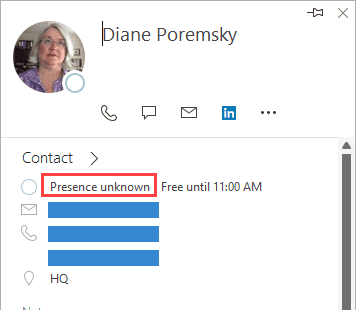
Outlook 2016, 2019, 365
This key works on all Office 16.0 suites.
HKEY_CURRENT_USER\Software\Policies\Microsoft\Office\16.0\common\im
Outlook 2013
HKEY_CURRENT_USER\Software\Policies\Microsoft\Office\15.0\common\im
Outlook 2010
HKEY_CURRENT_USER\Software\Policies\Microsoft\Office\14.0\common\im
Add these values to the key for your version of Outlook:
DWORD: TurnOffPresenceIntegration
Value: 1 (turn off) or 0 (enable)
DWORD: TurnOffPresenceIcon (3 options)
Value: 0 (Show presence everywhere)
Value: 1 (Show only in quick contacts, contact card, sharepoint)
Value: 2 (Don't show presence)
Ready to use reg file:
A ready to use reg file that turns off integration and does not show the icon (value 2):
TurnOffPresence 2010TurnOffPresence 2013
Click to call or IM
Removes the button to contact the person by phone or IM in the contact card and ribbon.
Outlook 2016, 2019, 365
This key works on all Office 16.0 suites.
HKEY_CURRENT_USER\Software\Policies\Microsoft\Office\16.0\common\im
Outlook 2013
HKEY_CURRENT_USER\Software\Policies\Microsoft\Office\15.0\common\im
Outlook 2010
HKEY_CURRENT_USER\Software\Policies\Microsoft\Office\14.0\common\im
DWORD: TurnOffClicktoIM
Value: 1 (turn off) or 0 (enable)
DWORD: TurnOffClicktoPhone
Value: 1 (turn off) or 0 (enable)
Ready to use reg file:
TurnOffClicktos: Outlook 2010 Outlook 2013
Download the reg file (Firefox: right click, Save Link as), then double click to run it and add it to your registry. To remove only one of the icons, open the reg file in Notepad and change the value for the key to 0 or delete it, then save and run the reg file. Restart Outlook.
Change the Expanded Contact Card
Use the following DWORD values to change the expanded contact card. All of the values are under the same registry key:
Outlook 2013
HKEY_CURRENT_USER\Software\Policies\Microsoft\Office\15.0\common\contactcard
Outlook 2010
HKEY_CURRENT_USER\Software\Policies\Microsoft\office\14.0\common\contactcard
These all require two values - one to tell Outlook you want to change the line, name, or field and the second values with the new line, new name, or new field.
Move to a different line
DWORD: TurnOnContactTabCalendarLineMove
Value: 1 (move) or 0 (use default line)
DWORD: CalendarValueLocation
Value: 1 to 8
DWORD: TurnOnContactTabLocationLineMove
Value: 1 (move) or 0 (use default line)
DWORD: LocationValueLocation
Value: 1 to 8
Change label name
DWORD: TurnOnContactTabLabelReplaceTitle
Value: 1 (change) or 0 (use default label)
DWORD: TitleLabelReplace
Value="New Title"
DWORD: TurnOnContactTabLabelReplaceOffice
Value: 1 (change) or 0 (use default label)
DWORD: OfficeLabelReplace
Value=="New Office"
DWORD: TurnOnContactTabLabelReplaceWork
Value: 1 (change) or 0 (use default label)
DWORD: WorkLabelReplace
Value="New Work"
DWORD: TurnOnContactTabLabelReplaceMobile
Value: 1 (change) or 0 (use default label)
DWORD: MobileLabelReplace
Value="New Mobile"
DWORD: TurnOnContactTabLabelReplaceHome
Value: 1 (change) or 0 (use default label)
DWORD: HomeLabelReplace
Value="New Home"
DWORD: TurnOnContactTabLabelReplaceEmail
Value: 1 (change) or 0 (use default label)
DWORD: EmailLabelReplace
Value="New Email"
DWORD: TurnOnContactTabLabelReplaceCalendar
Value: 1 (change) or 0 (use default label)
DWORD: CalendarLabelReplace
Value="New Calendar"
DWORD: TurnOnContactTabLabelReplaceLocation
Value: 1 (change) or 0 (use default label)
DWORD: LocationLabelReplace
Value="New Location"
More Information
The Contact Card in Outlook 2010 does not change when you try to customize it by using Group Policy or the Office Customization Tool (OCT) Includes a list of AD properties you can use in the contact card
How to manage the Outlook Social Connector by using Group Policy
Hello Diane,
I've recieved a question from a user to disable the "Files" tab in our M365 enviornment. My google skills fails me. Is there a way to do this? I've looked into Item Insights but I'm not sure this is correct.
Kind regards
I don't believe that can be removed - but will check.
Thanks, I appreciate that.
Dear Diane,
Hope you are doing well, Is there any update to this query that how to disable the Files Tab in the contact card.
Thank You
I'm not aware of a way to do that. Sorry.
Hi Diane,
Thanks in advance for your help. We're using Outlook 365. When I use the Find Contact (Search People) I sometimes get an expanded contact card with tabs for Overview, Contact, Organization and Memberships. But I also sometimes get a compact view with no tabs. How can I force Outlook to always display an expanded view with the tabs?
If you click on the card, you don't get the full view>?
If you mean some cards only have the email address, those would be from the auto complete list, not contacts. (Search People includes the autocomplete list.)
Hi Diane
Is there a way to block people from editing a contact created when sending it as a vcard, when the recipient receives it, Is there a way to block the recipient from editing the vcard
No sorry, there is not a way to make it read-only for the recipient.
In the latest version of Outlook 2016, the Click-to-Phone icon is hidden in the More options dropdown. Is there a way to bring it back to be listed with IM and email icon?
No, at this time, you cant edit the Contact card.
Hi, how to let the contact card expand automatically when mouse hover over the address, thanks.
I'm not aware of a way to do that - you'll see the little card and will need to expand it. Sorry.
So my contact card shows an outlook_*****************@outlook.com address that I have no idea about. It was popping up as the send from address in my sent emails. All my customers emails were going into their junk folder. Some how I managed to get it changed. 2 days wasted online w support - they were clueless. But I'm afraid with it still lurking on the card listed as personal it will rear its ugly head again someday at the least convenient time. Ideas as how to get it banished for good?
I know of no way to completely banish it since you need an Outlook.com account associated with non-Microsoft addresses and this was the default account when no other outlook.com accounts are on the account.
Hey there I am a user using Outlook 2016. Trying to update Outlook 2016 so that when I search for a contact it opens the full contact editing form every time. I don't want to have to click View Source and then Outlook contacts and view the Notes separately. I just want the full contact editing form enabled.
I saw this for Outlook 2016 however I don't have any files in my 15.0 everything is in 16.0
Always open the full Contact editing form from People Search
To always open the full Contact editing form when clicking on a search result from the People Search, you can apply the following Registry fix.
Key Outlook 2013: HKEY_CURRENT_USER\Software\Microsoft\Office\15.0\Common\Contactcard
Key Outlook 2016:
HKEY_CURRENT_USER\Software\Microsoft\Office\15.0\Common\Contactcard
Value name: turnonlegacygaldialog
Value type: REG_DWORD
Value: 1
What registry key do I have to add in order to do this and where exactly if not in the 15.0 folder?
I added a "do it" for Outlook 2016 - https://www.slipstick.com/doit/TurnOnLegacyGALDialog2016.reg - outlook 2016 would be 16.0, not 15.0 and if the keys don't exist, you need to create them.
We would like to get the Business 2 or Work 2 AD attribute OtherTelephone to show up on the contact card in addition to the Work "telephoneNumber" attribute. We don't want to change the label or read a different mapi value for an existing label but just get the other number to show up on the contact card. Any good way to do this? The purpose is to get +1#########;#### with an extension after the semicolon to show up. This works nicely across Cisco Jabber clients as well as allowing Android and iPhone ActiveSync global address search to find a contact dial a number and then prompt to complete the call with the extenstion. If we enter the number;extenstion as the work number the Contact Card magically helps us by deleting anything after the semicolon even though the legacy contact card shows it is really still there. If we could get the contact card to show some other number, (Work 2, Pager, IP Phone) then we could provide this functionality.
The only way to do it is by changing the label and the mapi value. sorry.
Thanks Diane. Would there be anyway to stop the contact card from deleting anything after a semicolon from the viewable number? It would be preferable for the contact card to use the actual number we entered for the phone number. Any idea why it is deleting all data after the semicolon from the viewable phone number? If we can't stop it from changing the number, I can replace the mapi value for the work number with something like "Pager" and the entire number shows up including the semicolon and the extension but the click to call link then disappears. In this case is there a way to keep the click to call link so user can still click to call? Of course the drop down phone number list from the phone icon still shows the actual Work number with the data after the semicolon stripped out from the viewable information so we would just have to live with that and hope the users don't get confused. We would not have a problem if the Contact Card simply left the data as it is and stopped changing the viewable number.