This question is from an Outlook 2010 user and while her needs are different than most users, the solution is a great time saver for anyone who needs to send the same email to different people but can’t use mail merge.
I have Outlook 2010 and use Contact Activities frequently. I often send out long messages with attachments to one person then resend it another. However, when I do this the messages I resend shows up in Activities twice for the original recipient. How do I prevent this or detach it from the wrong contact?
If you don't send attachments, "mail merge using Word" is an option, but since it can't handle attachments, this isn't an option. But there is an easy way to reuse sent messages: save a draft then either make a copy of the draft and send the copy or click Forward (it won’t add FW: to the message).
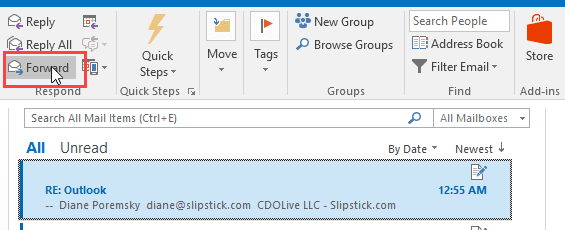
This handy trick is great when you need to send the same message frequently and is easier than using templates, plus it beats copy and pasting between messages hands down.
This works in all versions of Outlook, however, Outlook 2013/2016 users will need to turn the reading pane off in Drafts or disable the reading pane compose feature in File, Options if they want to use Forward. To turn off the ability to compose replies in the reading pane, open File, Options, Mail. About halfway down, in Replies and Forwards, tick Open replies and forwards in a new window.
If you realized after sending a message that you need to re-use it, Open the Sent message and choose Actions, Resend Message (in the Move section of the ribbon) then Save the message as a draft.
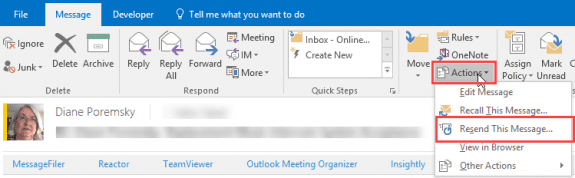
I use the following simple steps for resending an email:
Double-click the message that you want to resend.
On the Message tab, in the Move group, click Actions, and then click Resend This Message.
Yes, it's as simple as that.
You just need to review and edit recipients if required and send a message.
Thanks for this suggestion, it will save me a lot of time.
But there is a little problem with the mails I am trying to Resend: they are digitally signed, so when I try to resend, I first got a warning that I am trying to send the message from a different profile than the message was first sent from (I have surpassed that in VBA code by changing the sender account <code> .SendUsingAccount = OutApp.Session.Accounts.Item(1)</code>) but then I get a message the certificate is not valid
View attachment 1771
and have to switch the digital signatures checkboxes off
View attachment 1770
I have been looking for a way to do this in code, but so far in vain.
Do you have an idea how to accomplish this?
Grtz Bart
Hi, Okay, I found a way to access the existing resend command. It does not seem to be available in the ribbon but it is still there. Double-click on the message. I am using the default theme, so at the top of the message window there is a blue band with icons for Save (floppy disk), Undo, Redo, Previous Item, Next Item, and then what looks like a line with a triangle beneath it. In the old days we might have called this a pause or play button rotated and facing downward. Anyway it is the last icon to the right in the blue band. Click on this icon (the line with the triangle), then select "more commands" near the bottom of the menu; this will allow you to add a command icon (resend) next to the others in the blue band. When the good'ol left to right selector window comes up, select "Commands Not In Ribbon" from the pull down box at the top; this will allow you to choose from a list of commands including the "resend" command. Scroll down in the left pane until you find "resend this message". Select this item, it should turn gray, and… Read more »
Thanks Diane. I use this one all the time... saves me valuable time every time!