Many consumer calendar applications support adding an icon or charm to meetings and displays it in the subject line. While it is more of a consumer feature (Outlook.com's calendar has supported charms for quite a while), this feature came to Outlook on the web (aka OWA) in the fall of 2015.
To add a charm to an appointment in OWA, open the appointment in a full size or new window (click More Details in the popup window) then click Charms in the banner and select one of the icons. At this time the icon choices are limited to 34 gray icons.
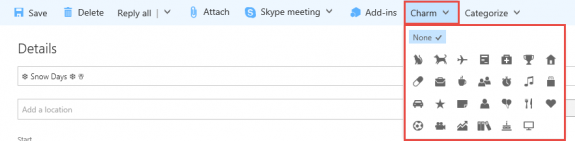
Outlook desktop and Outlook iOS app won't display these charms and editing the appointment in Outlook won't remove the charm.
If you want to add symbols to your appointment subjects in Outlook, you can type the character's shortcut code in the subject line or copy symbols from the Symbol dialog and paste them in the subject line. (To add symbols to appointments in Outlook on the web, use copy and paste.)
Many of the symbols added from Outlook will display on the appointment in OWA (in black and white) and as colorful emoji on smartphones, as seen in this screenshot showing the appointments in Outlook desktop, Outlook app on the iPhone, and in Outlook on the web (OWA). When a symbol is not supported, it displays as a box.
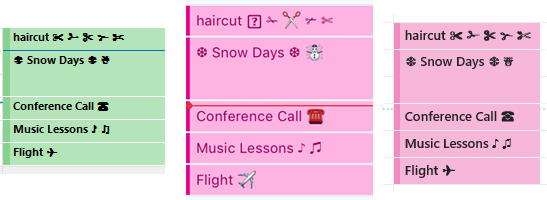
Important note: When you're pasting symbols, you need to use characters in standard fonts (like Arial or Segoe), not symbol fonts such as Windings.
To use the shortcut to insert the symbol, type the shortcut code in the subject field then press Alt+X. Where can you find the shortcut codes? Windows Character Map, the Symbol dialog in Outlook, or look the code up at Miscellaneous Symbols (Wikipedia).
Enter numbers by typing in the number row, not the numeric keypad. Letters are NOT case-sensitive.
Once you commit the shortcuts for your favorite symbols to memory, adding them to the subject line is simple. You can start with these icons:
Musical notes: ♪ 266A and ♫ 266B
Hearts: ♥ 2665
Hot Springs: ♨ 2668
Scissors ✀ 2700 to ✄ 2704 (2700 is not supported on iOS)
Airplane: ✈ 2708.
Don't forgot to type Alt+X after typing the character code!
Using Outlook's Symbol dialog
Switch to the Insert tab, select Symbol then More Symbols. (The cursor needs to be in the body field in Outlook.)
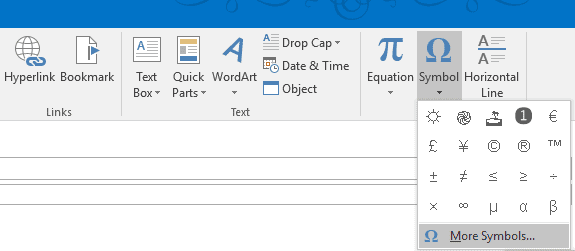
Jump to a character subset by selecting a subset from the Subset menu in the upper right. Select the character to get the code then type it in the subject, or click Insert to insert it into the document or Outlook item's body, then copy and paste into the Subject field.
Note: You can create autocorrect entries from the Symbols dialog but cannot use autocorrect in the subject field.
Using Windows Character Map
Type char on the Start screen or Search field on the Start menu to find the character map utility. You can also type charmap in the Run dialog. When the Character Map opens, click Advanced View then select Group By: Unicode Subrange. Select a group to view only those characters on the screen. Select characters to learn the shortcut code or double click to add them to the copy box then click Copy to copy the icons to the clipboard.
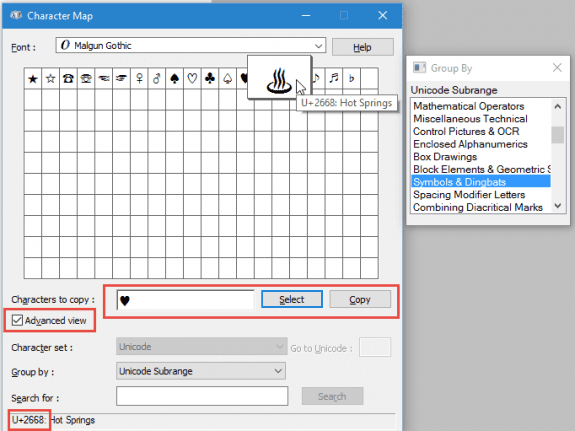
Using Emoji instead of charms
While not the same as charms, you can insert emojis into the subject instead of using charms. This works in both Outlook desktop and Outlook on the web.
In Windows 10, press Windows key + period (.) to open the emoji picker. If you use an older version of Windows, try copying emojis from web sites and pasting into the subject.
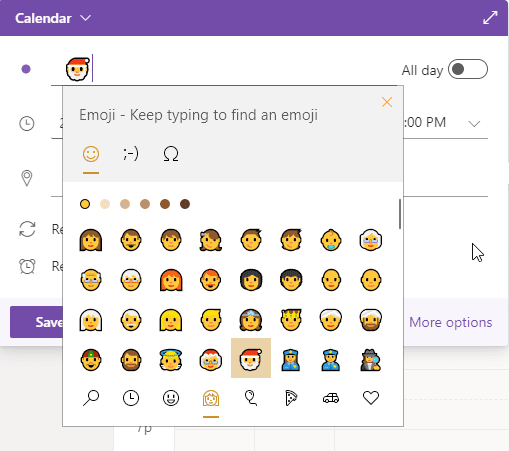
The emojis will be blank and white line drawings in Outlook desktop and on older versions of Windows, but should be colorful icons in most smartphone apps and in Outlook on the web in Windows 10.
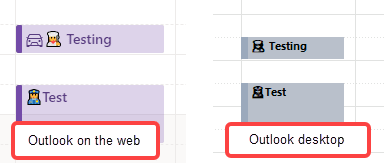
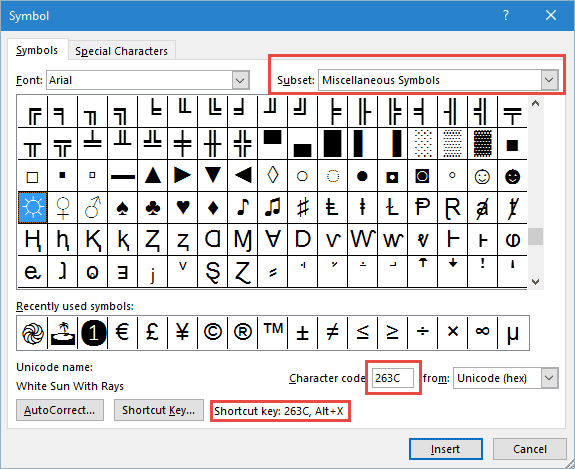
Can other user see the charms that I place on my own calendar?
if you share the calendar, yes.
I hate charms. There is no way to turn them off!
Dyou know of any way to add new icons to the Outlook calendar? I admit ot having read theabove about using simple icons from fonts, but I'd like a way to add simple images of my own if that is possible?
At this time is it not possible to add images or update charms - but you can add windows 10 emoji to the subject. Windows key + . (period) to open the emoji picker. The emojis will sync to phones and outlook desktop (at least the newer versions). Depending on the app, the emoji will either be blank and white line drawing or the colorful emoji.
The top one is outlook.com, the bottom is the event in outlook 365 on windows 10.
How can you turn off the automatic charms. Users in my office consider it clutter on their calendar and are begging me to turn it off but I haven't found a way to do that yet.
AFAIK, no, you cant disable the charms. Sorry.
I really wish Microsoft would change that because our construction company uses the app for business, and any time they use the word "date" is displays a heart, etc. But they're not talking about romantic dates. They're talking about construction dates. It does this with other words too. Very annoying.
Oh sh**… definitely not the image you want to project. They're working on some updates to the calendar module but i don't know if it applies to charms.
I too have the same problem I have no need for childish things, I just want the extra room for text. If I type drive in an event I get a horrible little car symbol I can see no way to delete it. I too work in construction & have no need of hearts next to dates.
I have said it before I just wish Microsoft would leave it alone.
All of it not just Outlook.
Win 1809 borked my printer, rolled back to 1703? Now I can’t even install the Canon drivers
PS Diane, I still haven’t got rid of the Clutter folder it still keeps reappearing but thanks for your help.
on clutter - if you open the mailbox with a mac, clutter gets recreated. I think one version of outlook windows creates it too.
You rock! Thank you for this knowledge. You are a good teacher. Clear, concise, through!
Do you know if (when) the charm function will be integrated directly in Outlook desktop?
As of right now, probably never. I don't think its something they are looking at doing, in part because they'd need to redo the calendar module.
thanks, this is really cool