An Exchange server administrator can control automatic replies to Internet addresses:
"I set a rule in Outlook to send an auto response email when any email arrives. This is working fine for internal emails and when I send an email from my another corporate account an auto reply is sent. But when I test it using a Gmail account, I don't receive a response in my Gmail account. "
This is typical behavior with Exchange accounts. Most administrators have automatic replies to Internet addresses blocked on the Exchange server. To check the settings, the administrator will look at the default remote domain in Exchange Management Console (under Organization Configuration > Hub Transport), or use the get-remotedomain cmdlet to list all remote domains that are configured to block autoreplies.
Get-RemoteDomain | Where {$_.AutoReplyEnabled -eq $false}The administrator can create remote domains for any domains that should receive automatic replies, without allowing automatic replies to all domains.
Remote Domain Cmdlet
To enable (or disable) automatic replies to all Internet addresses using a shell command, you would use the Set-RemoteDomain cmdlet.
Set-RemoteDomain -Identity Default -AutoReplyEnabled $true
To allow (or block) automatic replies to a specific domain, you first need to create a Remote Domain. The DomainName parameter is the domain name, in slipstick.com or mail.slipstick.com format. To allow all subdomains under that domain, use *.slipstick.com format. The Name parameter is the "friendly name", which is used with the Identity parameter in the Set-RemoteDomain command.
New-RemoteDomain -DomainName thedomain.com -Name thedomain
Then set the AutoReplyEnabled parameter to either $true or $false. Note that the default value is true.
Set-RemoteDomain -Identity thedomain -AutoReplyEnabled $false
Create a Remote Domain using Exchange Management Console
To create a remote domain, open the Exchange Management Console. Expand Organization Configuration > Hub Transport. In the Remote Domains tab, open the Default remote domain.
Change the Allow automatic relies setting. Also on this tab is Allow Automatic Forward, allow delivery receipts and non-delivery reports.
To create a new remote domain, right click on an empty area or use the New Remote Domain link on the right sidebar. Enter a name for the rule and the domain.
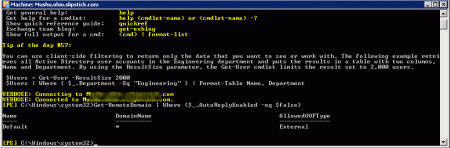
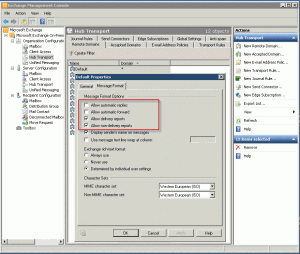
No only one remote domain.
I take a look at log but i don't realy know where i need to look.
Thank you for your help.
Hello,
OOF reply works in internal but not external. The "autoreplyenabled" in on true. Have you any idea.
For exchange 2013, thank you.
Nicolas
Do you have more than one remote domain? Does it work for some domains but not others? Have you looked at the Exchange transport logs?