A user wanted to always reply to messages sent to one account using another account. He also wanted to remove his address from the recipient list.
While it is much easier just to change the SMTP information on POP and IMAP accounts and use a short SendItem macro, he didn't want to change the account configuration, which he had used for years. One advantage of using this method over changing the SMTP account: he could, if desired, send the message from the old account. He also wanted the macro to work when right-clicking on a message that was not selected.
To meet his demands, I merged my 'do something when you reply macro' and a macro (by Michael Bauer) to remove the recipients.
While you can't change the sending account (using code) when you use the reading pane for replies, I was able to check for the sending account and use the reading pane for messages sent to other account. This also serves as a reminder: if the message pops out, the From address should be changed. If you are replying in the reading pane, the macro did not run.
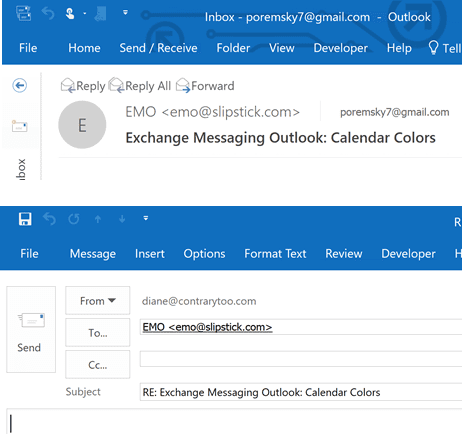
If you assign signatures to accounts, the signature won't be changed or added when you change the account.
If you hit reply, close the message and hit reply, reply all, or forward again, the macro won't run. It's triggered in part by a selection change, and you didn't change the selection.
By adding more If statements, you could change the account only for specific messages.
Option Explicit
Private WithEvents m_Inspectors As Outlook.Inspectors
Private WithEvents m_Inspector As Outlook.Inspector
Dim WithEvents oItem As MailItem
Dim WithEvents oExpl As Explorer
Private bDiscardEvents As Boolean
Dim oResponse As MailItem
Dim NoSendAcct As Variant
Dim SendAcct As Variant
Private Sub Application_Startup()
'MsgBox "Application_Startup running"
Set m_Inspectors = Application.Inspectors
Set oExpl = Application.ActiveExplorer
' use the name that appears in the From list
NoSendAcct = "me@domain.com"
SendAcct = "newacct@domain.com"
End Sub
Private Sub m_Inspectors_NewInspector(ByVal Inspector As Outlook.Inspector)
'MsgBox "m_Inspectors_NewInspector running"
If Inspector.CurrentItem.Class = olMailItem Then
Set oItem = Inspector.CurrentItem
Set m_Inspector = Inspector
End If
End Sub
Private Sub m_Inspector_Activate()
'MsgBox "m_Inspector_Activate running"
If TypeName(m_Inspector.CurrentItem) = "MailItem" And _
m_Inspector.CurrentItem.Subject <> "" Then
Dim oResponse As MailItem
Set oResponse = m_Inspector.CurrentItem
Dim oAccount As Outlook.Account
If oResponse.SendUsingAccount = NoSendAcct Then
On Error Resume Next
For Each oAccount In Application.Session.Accounts
If oAccount = SendAcct Then
oResponse.SendUsingAccount = oAccount
End If
Next
End If
RemoveRecipients oResponse
End If
Set m_Inspector = Nothing
End Sub
Private Sub oExpl_SelectionChange()
On Error Resume Next
Set oItem = oExpl.Selection.Item(1)
End Sub
Private Sub oItem_Reply(ByVal Response As Object, Cancel As Boolean)
If oItem.SendUsingAccount <> NoSendAcct Then Exit Sub
Cancel = True
bDiscardEvents = True
Set oResponse = oItem.Reply
afterReply
End Sub
Private Sub oItem_Forward(ByVal Response As Object, Cancel As Boolean)
If oItem.SendUsingAccount <> NoSendAcct Then Exit Sub
Cancel = True
bDiscardEvents = True
Set oResponse = oItem.Forward
afterReply
End Sub
Private Sub oItem_ReplyAll(ByVal Response As Object, Cancel As Boolean)
If oItem.SendUsingAccount <> NoSendAcct Then Exit Sub
Cancel = True
bDiscardEvents = True
Set oResponse = oItem.ReplyAll
afterReply
End Sub
Private Sub afterReply()
Dim oAccount As Outlook.Account
If oResponse.SendUsingAccount = NoSendAcct Then
For Each oAccount In Application.Session.Accounts
If oAccount = SendAcct Then
oResponse.SendUsingAccount = oAccount
End If
Next
End If
RemoveRecipients oResponse
oResponse.Display
' do whatever here
End Sub
Private Sub RemoveRecipients(Item As Outlook.MailItem)
' http://www.vboffice.net/en/developers/edit-list-of-recipients-before-sending
Dim RemoveThis As VBA.Collection
Dim Recipients As Outlook.Recipients
Dim R As Outlook.Recipient
Dim i&, y&
Set RemoveThis = New VBA.Collection
' add addresses here
RemoveThis.Add "Richard@MWWonDemand.com"
RemoveThis.Add "richardn@ manualww.com"
Set Recipients = Item.Recipients
For i = Recipients.Count To 1 Step -1
Set R = Recipients.Item(i)
For y = 1 To RemoveThis.Count
If LCase$(R.Address) = LCase$(RemoveThis(y)) Then
Recipients.Remove i
Exit For
End If
Next
Next
End Sub
Private Sub m_Inspector_Close()
Set oItem = Nothing
End Sub
Private Sub Application_Quit()
Set m_Inspector = Nothing
'Set objInspectors = Nothing
Set oItem = Nothing
End Sub
Reply using a shared mailbox or alias
This version of the macro replies or forwards from a another address, such as an alias or shared mailbox.
Option Explicit
Private WithEvents m_Inspectors As Outlook.Inspectors
Private WithEvents m_Inspector As Outlook.Inspector
Dim WithEvents oItem As MailItem
Dim WithEvents oExpl As Explorer
Private bDiscardEvents As Boolean
Dim oResponse As MailItem
Dim SendAcct As Variant
Private Sub Application_Startup()
'MsgBox "Application_Startup running"
Set m_Inspectors = Application.Inspectors
Set oExpl = Application.ActiveExplorer
' use the name that appears in the From list
SendAcct = "bo@domain.com"
End Sub
Private Sub m_Inspectors_NewInspector(ByVal Inspector As Outlook.Inspector)
'MsgBox "m_Inspectors_NewInspector running"
If Inspector.CurrentItem.Class = olMailItem Then
Set oItem = Inspector.CurrentItem
Set m_Inspector = Inspector
End If
End Sub
Private Sub m_Inspector_Activate()
'MsgBox "m_Inspector_Activate running"
If TypeName(m_Inspector.CurrentItem) = "MailItem" And _
m_Inspector.CurrentItem.Subject <> "" Then
Dim oResponse As MailItem
Set oResponse = m_Inspector.CurrentItem
Dim oAccount As Outlook.Account
If oResponse.SendUsingAccount = SendAcct Then
On Error Resume Next
oResponse.SentOnBehalfOfName = "olsales@domain.com"
End If
End If
Set m_Inspector = Nothing
End Sub
Private Sub oExpl_SelectionChange()
On Error Resume Next
Set oItem = oExpl.Selection.Item(1)
End Sub
Private Sub oItem_Reply(ByVal Response As Object, Cancel As Boolean)
If oItem.SendUsingAccount <> SendAcct Then Exit Sub
Cancel = True
bDiscardEvents = True
Set oResponse = oItem.Reply
afterReply
End Sub
Private Sub oItem_Forward(ByVal Response As Object, Cancel As Boolean)
If oItem.SendUsingAccount <> SendAcct Then Exit Sub
Cancel = True
bDiscardEvents = True
Set oResponse = oItem.Forward
afterReply
End Sub
Private Sub oItem_ReplyAll(ByVal Response As Object, Cancel As Boolean)
If oItem.SendUsingAccount <> SendAcct Then Exit Sub
Cancel = True
bDiscardEvents = True
Set oResponse = oItem.ReplyAll
afterReply
End Sub
Private Sub afterReply()
Dim oAccount As Outlook.Account
If oResponse.SendUsingAccount = SendAcct Then
oResponse.SentOnBehalfOfName = "sales@domain.com"
End If
oResponse.Display
End Sub
Private Sub m_Inspector_Close()
Set oItem = Nothing
End Sub
Private Sub Application_Quit()
Set m_Inspector = Nothing
'Set objInspectors = Nothing
Set oItem = Nothing
End Sub
How to use the macros on this page
First: You need to have macro security set to the lowest setting, Enable all macros during testing. The macros will not work with the top two options that disable all macros or unsigned macros. You could choose the option Notification for all macros, then accept it each time you restart Outlook, however, because it's somewhat hard to sneak macros into Outlook (unlike in Word and Excel), allowing all macros is safe, especially during the testing phase. You can sign the macro when it is finished and change the macro security to notify.
To check your macro security in Outlook 2010 and newer, go to File, Options, Trust Center and open Trust Center Settings, and change the Macro Settings. In Outlook 2007 and older, look at Tools, Macro Security.
After you test the macro and see that it works, you can either leave macro security set to low or sign the macro.
Macros that run when Outlook starts or automatically need to be in ThisOutlookSession, all other macros should be put in a module, but most will also work if placed in ThisOutlookSession. (It's generally recommended to keep only the automatic macros in ThisOutlookSession and use modules for all other macros.) The instructions are below.
The macros on this page need to go into ThisOutlookSession.
Open the VBA Editor by pressing Alt+F11 on your keyboard.
To put the macro code in ThisOutlookSession:
- Expand Project1 and double click on ThisOutlookSession.
- Copy then paste the macro into ThisOutlookSession. (Click within the code, Select All using Ctrl+A, Ctrl+C to copy, Ctrl+V to paste.)
More information as well as screenshots are at How to use the VBA Editor