A user had a complaint:
When someone sends me a contact by email, is there an easier way to add it to my own contacts? The contacts say Read-only in the title bar and Save as Outlook item saves it to my hard drive. I need to open it then click the Copy to My Contacts button.
Just click the Save or Save & Close button (or use Ctrl+S). This will add it to your Contacts folder.
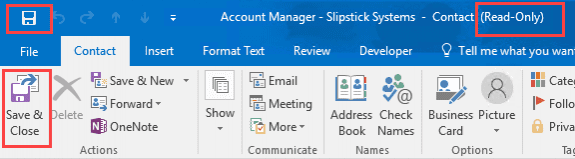
If the contact was sent in internet format, with the .vcf extension (such as created by Forward as Business Card), you should be able to edit it after saving, without closing and re-opening it.

When it's sent as an Outlook Contact, the contact will be read-only and you won't be able to add any notes or edit it until it's saved and closed then re-opened, but you don't need to save it to the hard drive first.
Another option: drag the attachment to People navigation and drop to add it to the default contacts folder.
![]()
![]()
Diane, thanks for providing this wonderful platform!
I was working on a client's machine yesterday (Windows 10, Office 365)and faced the same issue.
Client received 5 vcf cards in an email and when he right clicks the option to save are "save as" and "save all attachments" that saves to the hard drive.
Now, if he double clicks on the vcf and then clicks save, the contact is not getting saved in Outlook. So we were forced to save to hard drive and then import the contacts individually.
Any idea what is going on here?
You're the second person who has said the contacts were not saved to the Contacts folder when you click Save. (Drag and drop worked for the other person).
Do you have more than one contacts folder in your profile? When you click Save, they should go into the default account's contacts folder.
Hi,
I have a lot of folders on the left pane in Outlook. What is the fastest way to get to an folder. I tried typing the name but it does not do anything. I thought it maybe would work like we search in Windows Explorer.
For example: I have the folders Onefolder, Twofolder, Threefolder. When I type in my keyboard T, it would bring me to the Threefolder. Am I missing something? Thank you.
The keyboard should work - but by default, when you select a folder, focus changes to the message list - you need to click the folder a second time. Now the keyboard should work. But - the folders need to be expanded.