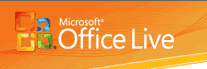 Users were recently notified that Office Live accounts would be disabled at the end of April and were offered a trial subscription to Office 365. Several users of the Office Live service asked how difficult it would be to migrate their accounts to Office 365.
Users were recently notified that Office Live accounts would be disabled at the end of April and were offered a trial subscription to Office 365. Several users of the Office Live service asked how difficult it would be to migrate their accounts to Office 365.
The answer: moving the email accounts is not hard at all. (Moving Office Live websites is more involved.) It will take about an hour or so to set up the account online if you have direct control of the DNS records, with the bulk of the time spent waiting for DNS to propagate. It will take longer if you need to contact your domain registrar to change the DNS records for you. Office 365 has done a good job of making the setup process easy; it was much easier and more straight forward compared to my experience last summer.
Once the account is configured in Office 365, email needs to be moved from the Office Live account. If you use the Outlook Hotmail Connector, you'll need to export to a pst file. (In Outlook 2010, the Export command is accessible from File, Open, Import. )
Close Outlook and create the Office 365 account in the profile with your Office Live account. Open Outlook and import the pst file using File, Open, Import. You can leave the Office Live account in Outlook for 24 - 48 hours, to pickup email delivered to the old account.
If you are migrating a POP3 account to Office 365, the steps are the same, expect you won't need to export your mail to a pst file. After creating the Office 365 account in your profile, remove the POP3 data file from your profile. You can either remove the POP3 account or set it to deliver to the Office 365 account's Inbox, then restart Outlook and import the pst file. Remove the old POP3 account when it's no longer receiving email.
To import pst files for a number of users, you may want to use the Microsoft Exchange PST Capture tool
Because it can take hours for DNS changes to propagate worldwide, we recommend changing mail servers on weekends, preferably during the evening hours when mail flow is lowest.
You have been so helpful, so this next question is hopeful. I have been researching this for a day and a half and am afraid I am stuck with settling for a situation I am not happy with.
Do you know of a way to still save emails locally, in folders, so I can keep history, but not have it all sync back to the server? I save a lot of emails by project/client for documentation, but as i mentioned, i would overload my server storage limits if it all saved to server.
Thanks in advance.
You would need to move the messages to a pst file - this removes them from the server and keeps a copy on your computer.
well, hmmm ... the new account that I set up with my email address is showing as an.ost file, not a .pst file. Perhaps that is what is causing my problem and not allowing the email to go into the existing .pst file. But, I don't recall having any options at set up. so again, thinking it has to do with the office 365 version of outlook 2013. Once in 2013, there was no option for "change folder", even when the existing .pst file is set as default.
Yes, that is the problem - only pop3 accounts use a pst file - the other account types (outlook.com, imap, and exchange) sync with the server and use their own ost file.
Your solution is what I have done in the past. However, there was no "change folder" option. only "change ..." and then it doesn't lead to anything that allows me to select another folder or file. I am concerned it has something to do with Office 365 and the Outlook 2013 not being local?
I closed the .pst file and tried importing from .pst into the new file (rather than just opening the existing .pst file) ... UGH! what a mess! and it reloaded all my locally saved emails back into my email client busting my limit on storage.
Thanks, though.
No, it's not because of Office 365/20913 not being local. Are you looking at this dialog? Change folder is only available with pst files. The c\Change button at the top is used to make changes to the email account settings.

I just bought a new computer with Windows 8.1 and Office 365, Outlook 2013. My previous Outlook was 2010 with YEARS of emails, calendars, etc. I have always easily used previous .pst file to new computers and begun receiving new emails to existing .pst file. I am at a loss here. I am able to open the existing .pst file, but cannot figure out how to make the new incoming emails go to that account. I have scoured the internet, but any solutions don't seem to apply or I can't see the options to use. I don't want to just refer to the old .pst file. I want to continue to use it and all my folders of saved emails. Thanks.
Set the old pst as default on the Data Files tab (in File, Account Settings or Control panel, Mail if outlook is closed).
Then on the Email account tab, select the pop accounts and click Change folder, selecting the inbox in the old pst.
i have an existing long-term email in outlook....when I bought microsoft 365 they refused that email and gave me a hotmail account. I don't receive emails at this account and whenever I try to call Microsoft (for example to have word downloaded into an ipad) they refuse to answer my regular email. i gather microsoft wants me to give up that email and use theirs. Is that correct? If so then my purchase of 365 doesn't serve me. thanks for clarification.
No, that's not correct. The outlook.com account was used for the subscription credentials. Because its used for the credentials, you need to give it to microsoft when you contact them about the account. You don't need to use it for email. What you should have done was create a microsoft account for your longer-tern address.
You can change the email address following the instructions here - https://support.office.com/en-US/Article/Change-Office-365-Personal-or-Home-subscription-billing-account-information-97f4e8f2-a8d6-47e2-8ca8-81667021e87f
If the long term account isn't set up as a microsoft account, do so here: https://signup.live.com/signup.aspx
I just installed office 365 and want to sync calendar and contacts on pd to outlook.com. I have added the outlook.com account on pc in outlook 365 but can't get the calendar events to sync. I've read all the posts above and I guess it has something to do with the EAS Exchange Active Sync. Can you tell me how to set this up correctly - I've spent all day trying to get this done and I guess Microsoft hasn't perfected this yet. It is a shame since this could be a wonderful experience pc-cloud-phone sync with all the same data. Thanks.
The easiest way to get appointments in Outlook.com is by saving the calendar as an ics and importing it on outlook.com. See https://www.outlook-tips.net/outlookcom/export-outlook-calendar-outlook-coms-calendar/ for instructions.
PS, the instructions on this page are for Office 365 Exchange, not outlook.com/office 365 home.
Can I setup Hotmail as Imap? Tried doing it, but can't find the server settings anywhere on the internet. Outlook server settings didn't work. Thanks!
The outlook.com server settings should work, they work for MSN accounts. What was the error message?
Just to confirm, so I just reinstall Office 2013 and I can move messages back and forth between Exchange accounts and Hotmail accounts, just like I could with ouitlook connector? Thanks!!!!!
Do I need to change any specific settings-
You need to set up the Outlook.com account as IMAP. (Which you can do in Outlook 2010 too, although you don't need to.) If you want calendar and contacts synced to Outlook, you need to have the account in twice - as an EAS account and as IMAP.