A user with a Microsoft Exchange server mailbox wanted to prepare some messages to send later but didn't want to leave Outlook open or open it to send.
I want to schedule an email to send on the Exchange Server so that I can schedule emails to send while I’m on vacation without having to boot my laptop and open my email 1-2 times per day. I know how to do this in desktop Outlook, but you need to open Outlook on your laptop for this to work. Can I do this using Outlook on the web?
If you are using Office 365 mailbox, Outlook.com, or Microsoft Exchange 2019, you can now send later from the web.
To use it, click the Send menu and select Send Later. If you do not have the Send menu in Outlook on the web, it is not supported on your server version.
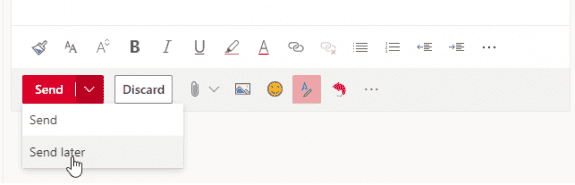
Choose the date and time (you can type in the time field) then Send.
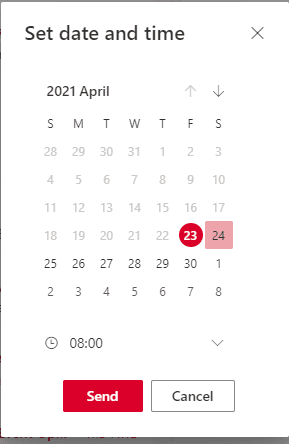
When you defer sending a message, in either online or cached mode, Outlook will always show the Sent time as the time you pressed Send, not the time Exchange actually sent the message.
Use Online Mode
When you use an Microsoft Exchange mailbox (either on-prem or Office 365 Exchange online) you can send messages later, with Outlook closed, as long as you can set the account up in Outlook desktop using Online mode.
When you use online mode, the deferred messages are submitted to the Exchange message queue and held until the scheduled time as Outlook doesn’t have a local cache when you use online mode, so it can’t hold them at the client.
This only works if you have the account set up in Outlook in online mode. It will not work with Outlook.com accounts as they do not support online mode.
By default, Outlook sets Exchange accounts up in cached mode. You can check in File, Account Settings: open the account settings dialog, and double click on the account. Cached will be ticked by default when you set up the account, untick it to drop to online mode. The status bar should say 'Online', when you have cached mode turned off.
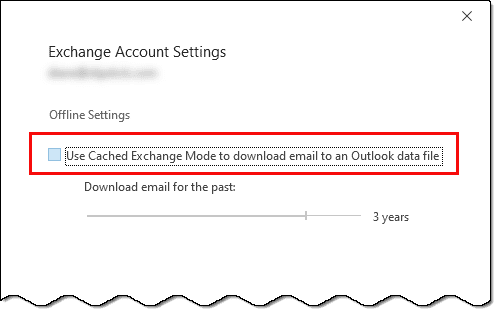
Before you disable cached mode: if you have the messages already in the Outbox move them to Drafts folder first so they will sync to the server. After you switch to online mode, go to the Drafts folder and Send the messages.
You won't see the messages if you look in Outlook on the web, so you just have to trust Exchange. To verify it is working, create an email to email address you can check on your phone. Defer it for 15 min from now and click Send. Close Outlook. If you receive the message in 15 min, it’s set up properly.
I have two Rules in Outlook.com, one to forward emails received from Midnight to Noon to one individual, and the other to forward emails from Noon to Midnight to a different individual. Both Rules forward the emails as attachments. My Question: What do I need to do to keep Outlook.com in a state where it will always catch the incoming emails? Do I need to be logged into Outlook.com continually and leave my Browser open? Or, can I log into Outlook.com, then just close my Browser? Do I have to keep my PC running all the time, or can I shut it down? This is where my confusion is. Thank you in advance.
I'm having an issue where our client is using Outlook locally on their machine in online mode, but in RDS, they use Outlook in cache mode (required for reasons which I won't get into). If they send an email from Outlook in RDS, it gets sent out perfectly OK, but on their local machine, the email shows either in their draft folder as a half-composed email, or it shows up in their Outbox. Any ideas why this is the case? Send/Receive is set to immediate.
Hi, looking @ your 'expertise", I might have landed @ the right place ;) (Thanks for your tips) Here's my issue : whenever I scheduled delayed emails, they never show up or display in my outbox folder, makin it impossible to correct/modify if needed? BTW, I'm running outlook O365 :)
Are you using Outlook on Windows, Mac, or on the web? The messages waiting to be sent should be editable using the same Outlook that created them - either from the outbox or drafts folder.
Great Post. was very much helpful.
Thank You.
Does this article need updating to mention "Send later"?
Great post. Thank your for sharing this information.
There is a one drawback though - messages sent this way show as a sent date - the date and time you hit send ... not the delayed date and time when the message was actually sent...
Is there a way to fix that?
No, there is not a way to fix it- its a limitation of how the server handles it.
i need to delay a specific mail domain for 8 hours in outlook. i have this code.But it is not working. can you gaid me please.
Private Sub Application_ItemSend(ByVal Item As Object, Cancel As Boolean)
DelayTime = DateAdd("h", 8, Now)
Dim Mail As Outlook.MailItem
If TypeOf Item Is Outlook.MailItem Then
Set Mail = Item
If Mail.To "*saikumarm@domain*" Then
Mail.DeferredDeliveryTime = DelayTime
End If
End If
End Sub
(For my prior message, I am Microsoft Exchange, cached exchange mode)